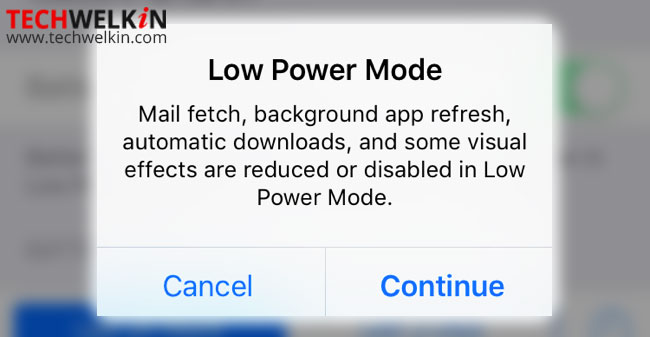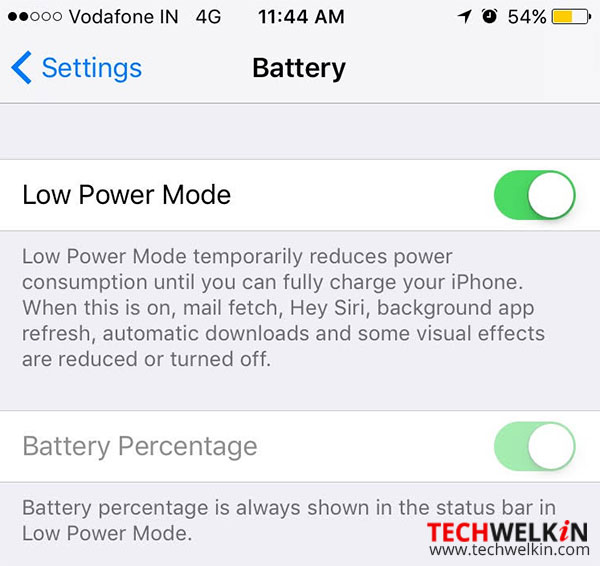We noticed that as soon as the battery charge in iPhone falls below 20%, we get a popup to activate the Low Power Mode. The popup reads “Mail fetch, background app refresh, automatic downloads, and some visual effects are reduced or disabled in Low Power Mode”. You get the options of canceling the popup or continue with the activation.
Sometimes saving battery life becomes an emergency situation. You might be traveling in an area with no possibility of recharging your phone. You suddenly look at the phone and find that the battery indicator is showing only 31% power left. In such a situation you don’t need to wait until the battery drops to 20% and iPhone offers the activation of Low Power Mode! You can manually activate this mode and also you can do some manual tweaks to save battery in your phone.
How to Manually Activate Low Power Mode in iPhone
If you’re worried that the battery may soon run out, you can take the manual actions to extend the battery life. Just go to Settings > Battery > toggle Low Power Mode to ON
As soon as this mode will be turned on, you will notice that the battery indicator will turn yellow in color. The yellow battery icon indicates that the Low Power Mode is activated. This is an helpful reminder as you may want to turn this mode off after charging your iPhone.
What exactly does the Low Power Mode do?
Low Power Mode makes the following changes to reduce battery consumption:
It sets the Auto-lock of screen to 30 seconds. That means your iPhone’s screen will get locked after remaining idle for 30 seconds. Email fetching will be disabled. You may have configured an email account on your iPhone so that it regularly keeps on checking if a new email has arrived. This auto check will be stopped. “Hey Siri” voice command will be turned off. In iOS 9, Siri was configured to remain always on. This of course requires battery to remain always on listening mode. You will not be able to call Siri to wake up as long as Low Power Mode is active. Screen brightness will be set to auto-brightness mode. Thus the iPhone will automatically determine the screen brightness according to the surrounding environment. Background app refresh will be stopped. As a result, various apps will not get refreshed on their own in background. Automatic downloads will also be deactivated.
In order to save battery you might also want to manually switch off iPhone services that you don’t require at that moment. For example, you can turn off Bluetooth, Wifi and mobile data. You may also manually reduce the screen brightness as low as you can manage with. Such measures come handy and can help you keep using your iPhone until you reach a charging point. Please share with us your experience of using the Low Power Mode in your iPhone. Should you have any questions regarding this topic, please feel free to ask in the comments section given below. Thank you for using TechWelkin!