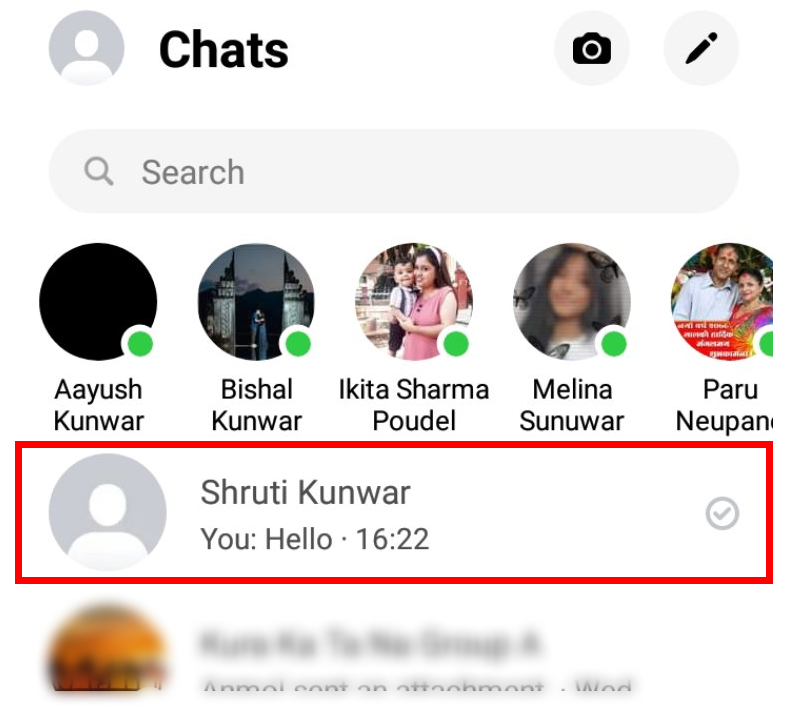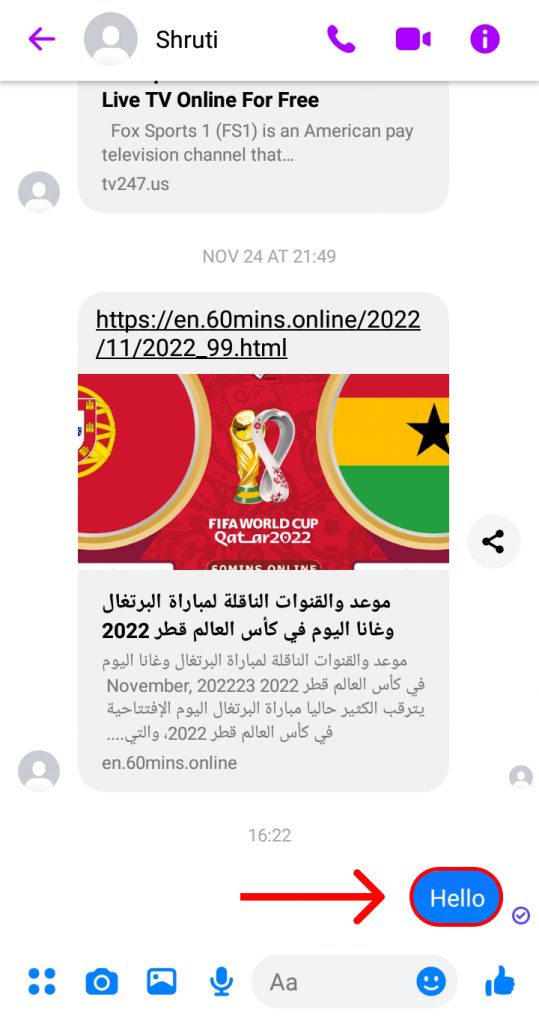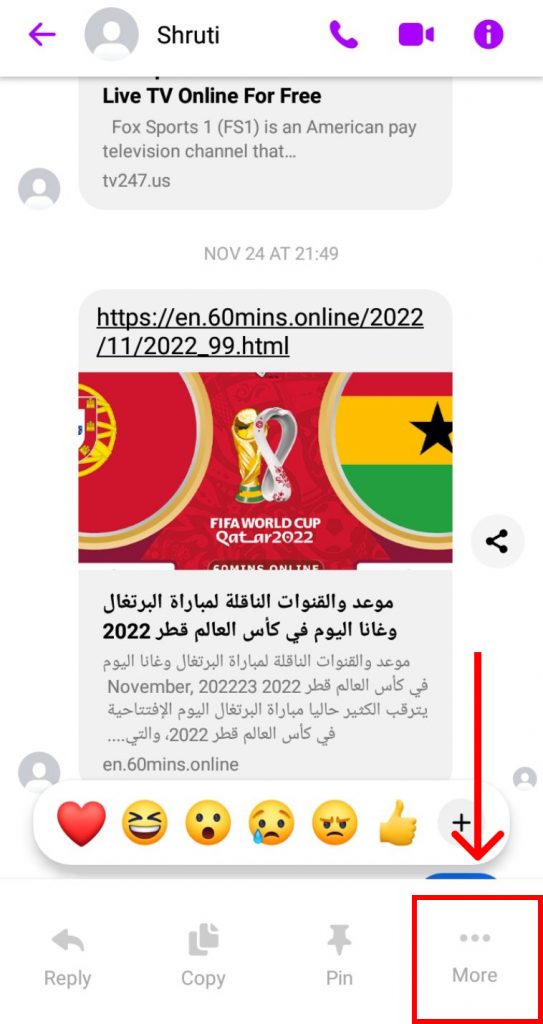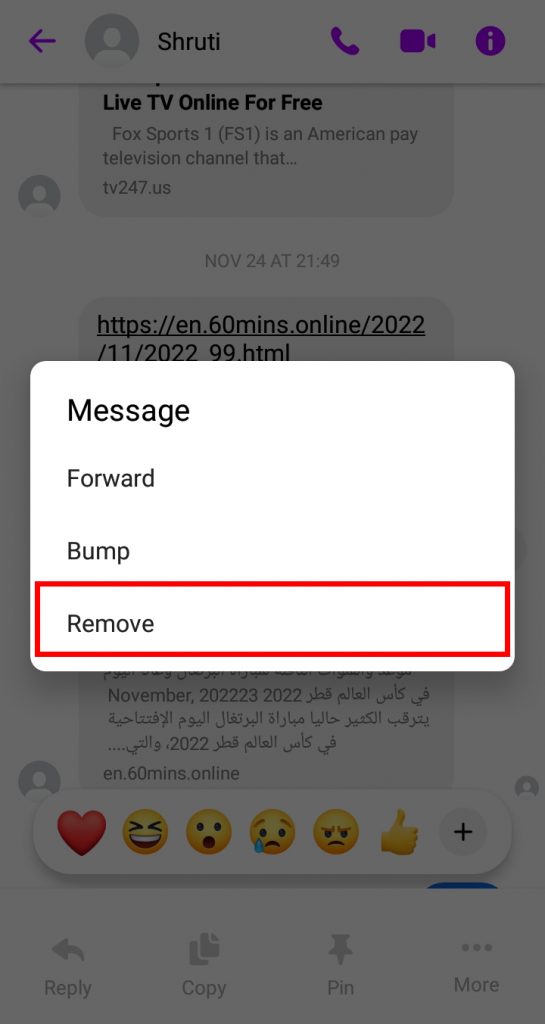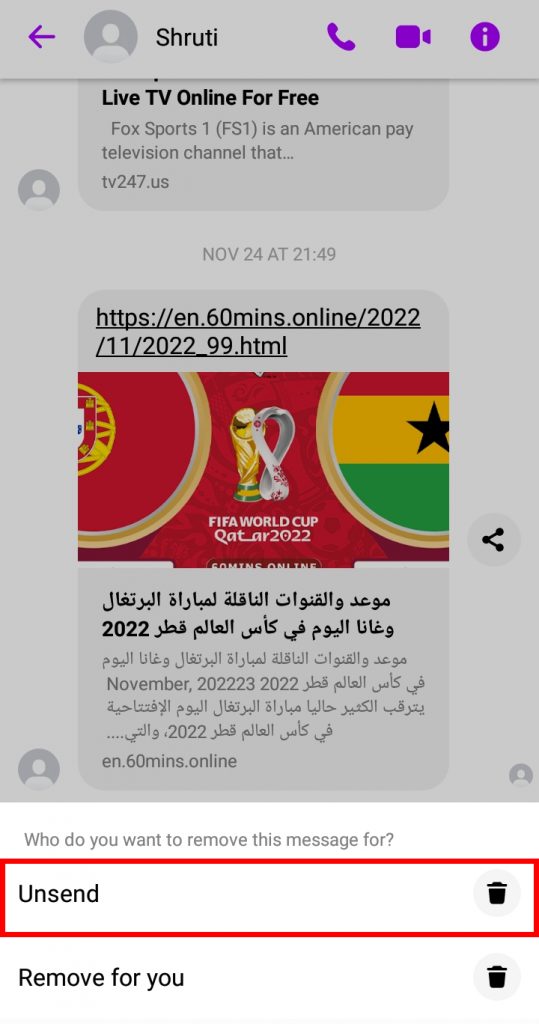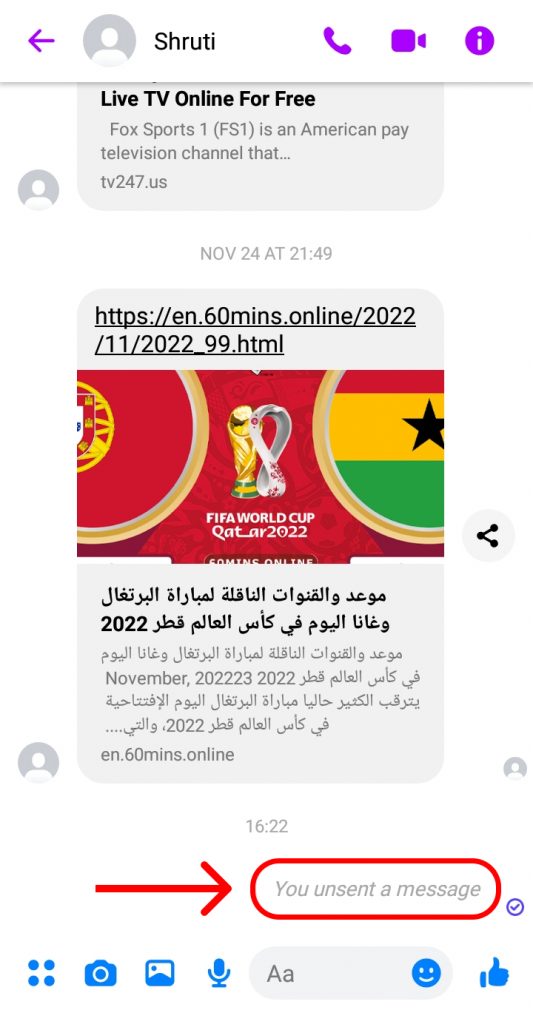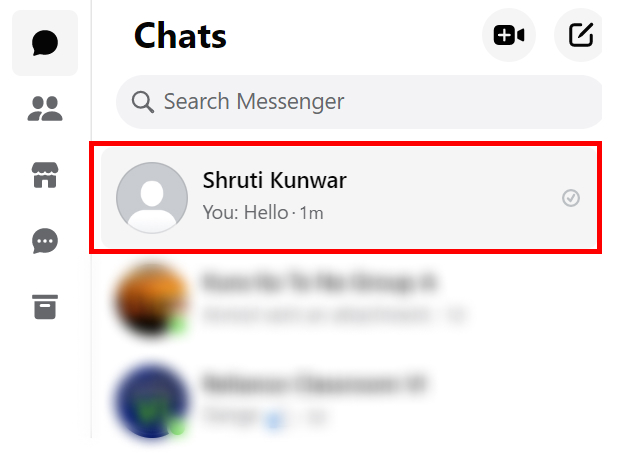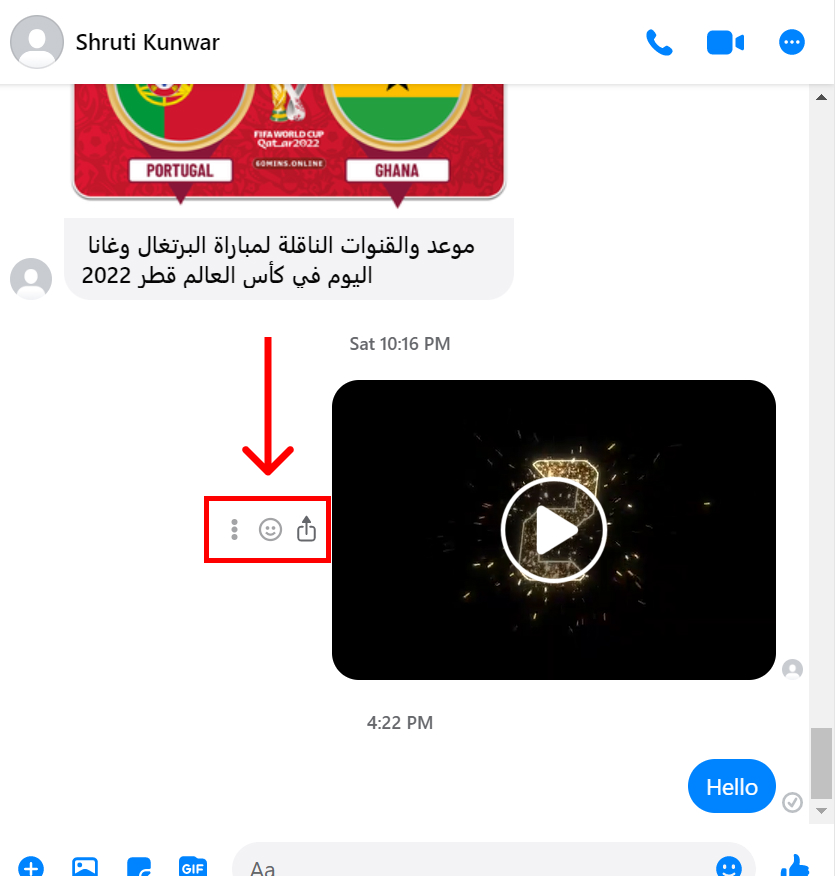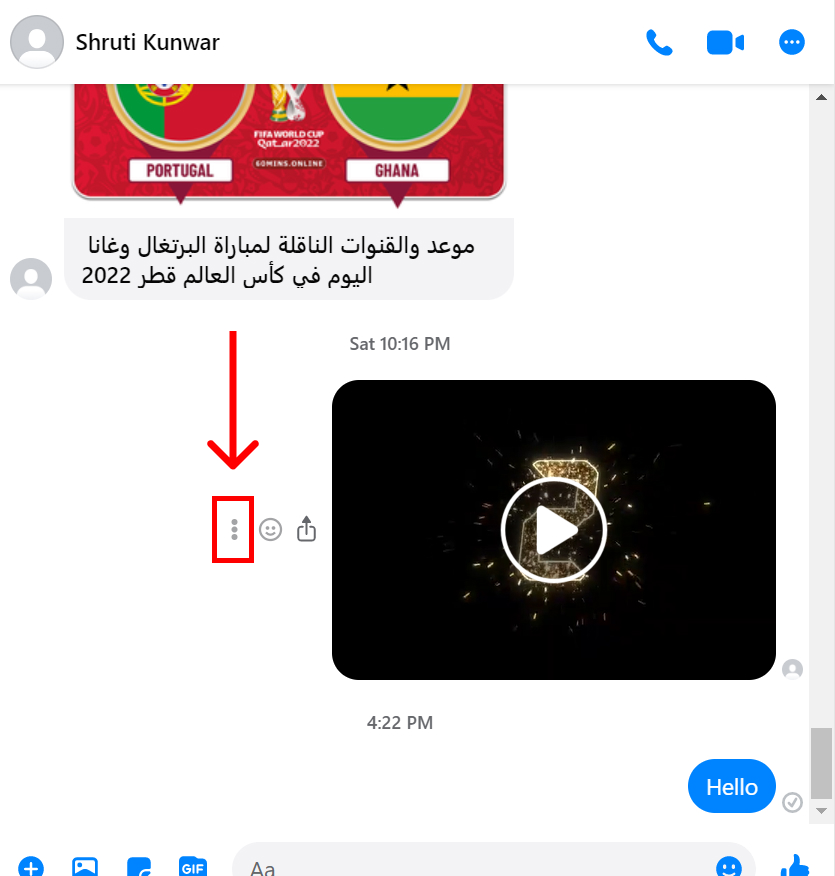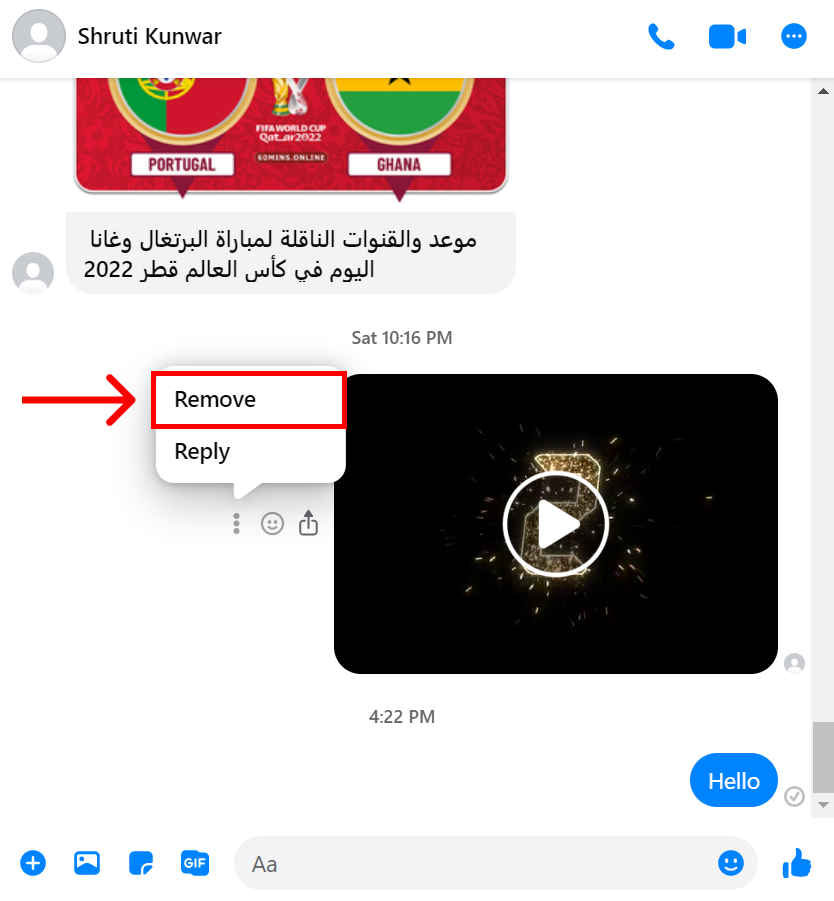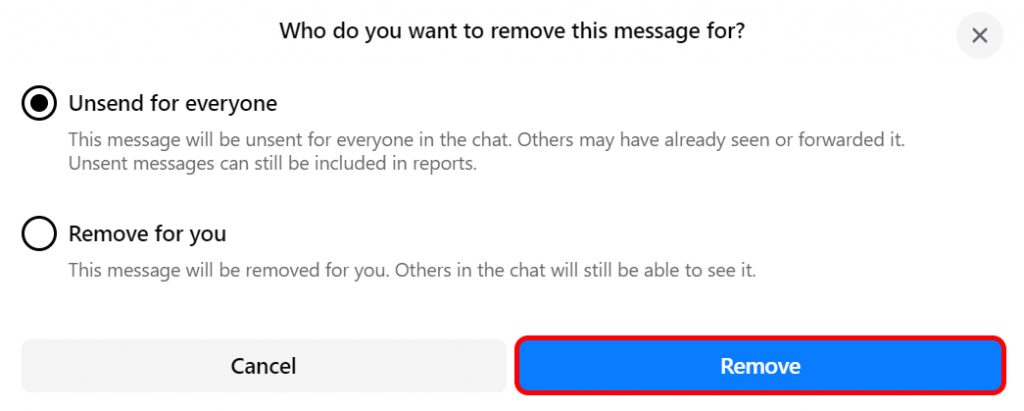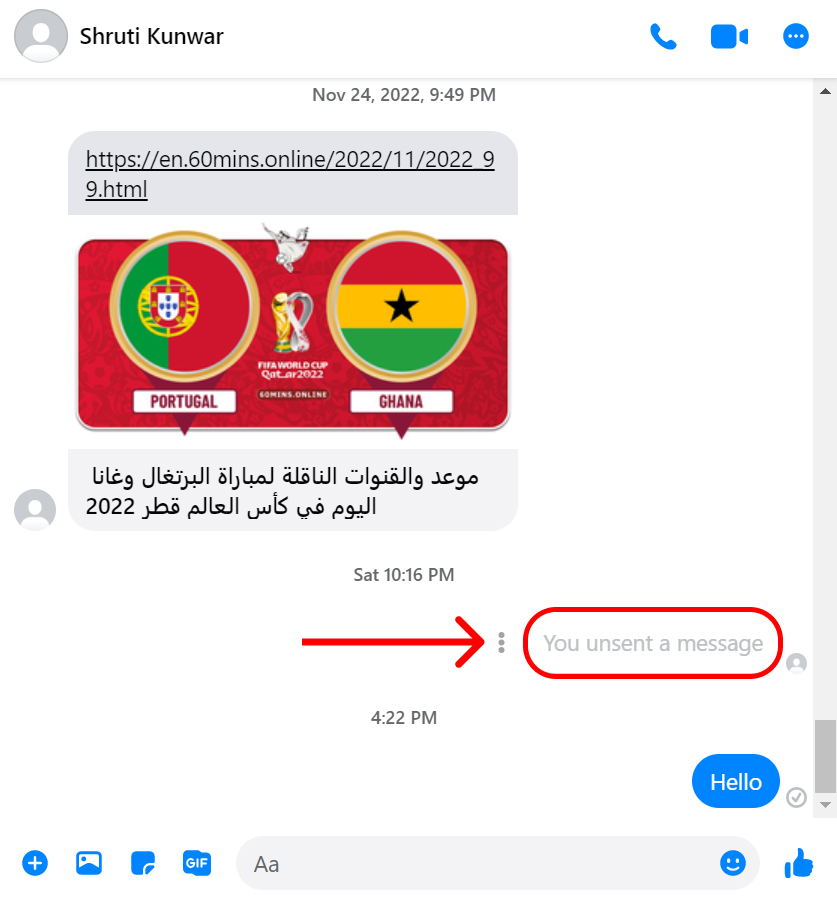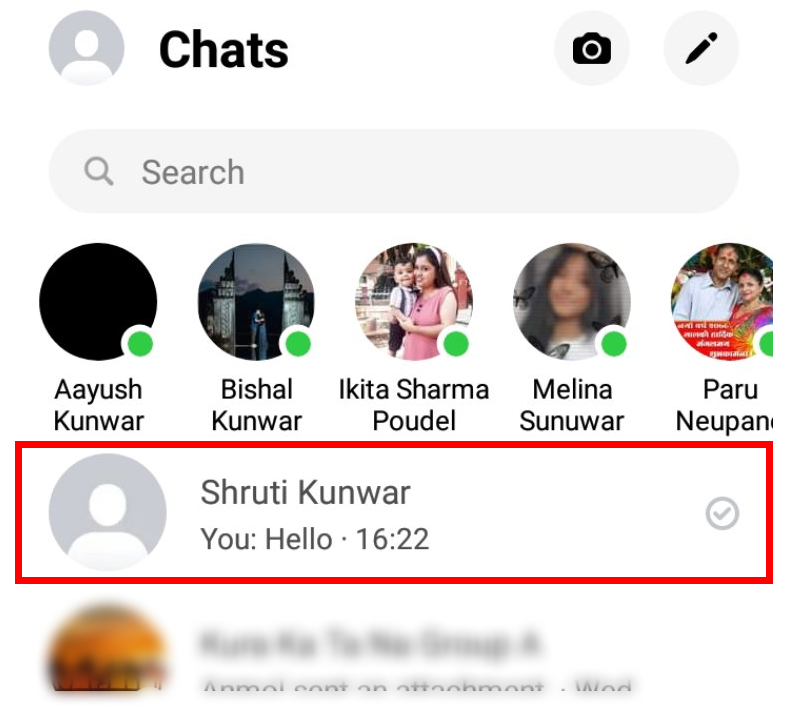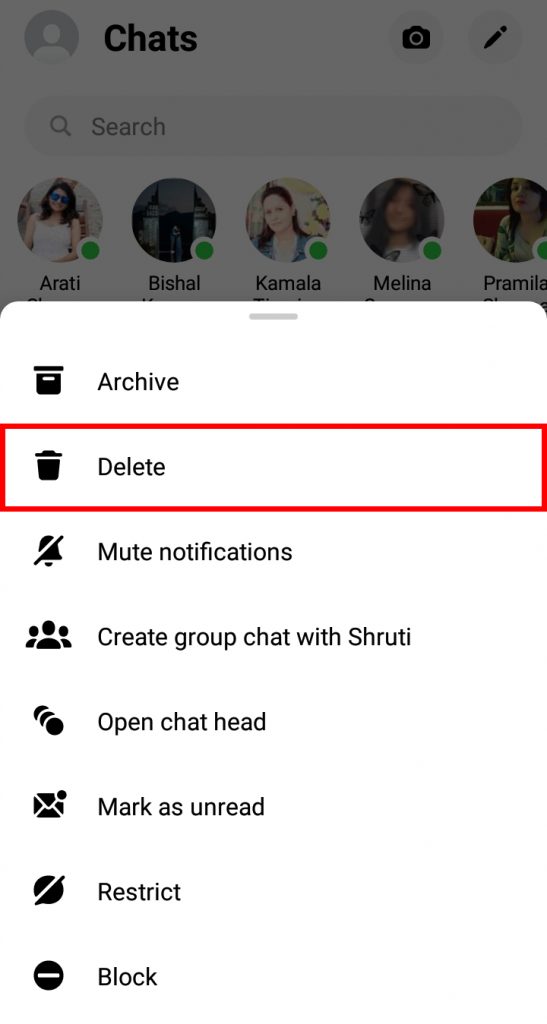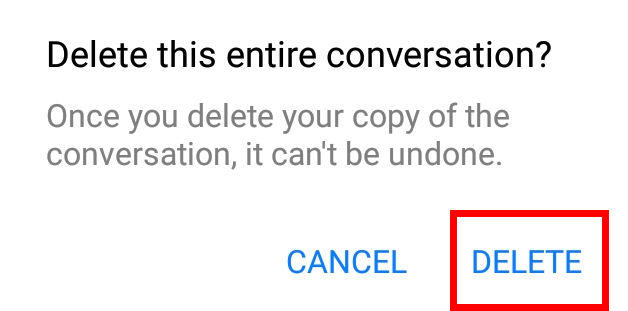All of us might have at some point in our lives sent a text to someone that was meant for someone else or, sent a text and then immediately regretted after. Well, worry no more because Facebook messenger has a way we can take care of these problems. If you are unaware of how to unsend messages in Facebook Messenger, keep reading this article to find out.
How to Unsend Messages in Facebook Messenger?
Facebook messenger provides its users with the option that allows them to delete the messages they sent either for only them or for both the sender and recipient. You can only unsend the message that you send whether on one-to-one chats or a group chat. You can unsend messages in Facebook messenger by:
- Using Phones
- Using Desktop/PC
1. Using Phones
To unsend messages in Facebook Messenger using your phones i.e. via the Messenger phone app, follow the given steps:
1. Open Messenger on the app and log into your accounts.
2. Go to the chat box of the person from where you wish to remove a message.
3. Tap on the message you wish to delete for a few seconds till options pop up.
4. Select the ‘Three dots’ option.
5. Click on the ‘Remove’ option.
6. Tap on ‘Unsend’.
7. The message gets unsent.
In this way, you can unsend messages in Facebook Messenger using your phone.
2. Using Desktop/PC
To unsend messages on Facebook Messenger using your desktop/PC i.e. via the Messenger web, follow the given steps:
1. Open Facebook Messenger on the web and log into your account.
2. Go to the chat box of the person from where you wish to remove a message.
3. Hover your cursor on the message till the options appear as shown below.
4. Click on the ‘Three dots’ option.
5. Select ‘Remove’.
6. Select the ‘Unsend for everyone’ option.
7. Click on ‘Remove’ to confirm.
8. The message will be deleted.
In this way, you can unsend messages in Facebook messenger using Messenger on the web.
Will people be notified when I unsend a message?
No, when you unsend a message, no one will be notified. However, when that person opens the chat box and scrolls to that message, they will be shown an ‘Unsent’ in place of the message that you removed.
Can Unsent Message still be seen?
No, once you unsend a message, it cannot be seen by the recipient. However, if they had already read the message previously through notification or if they are using certain tools to see unsent messages on Messenger, there are chances that they already have seen the message and have a record of it.
How to delete Messenger chats?
Along with unsending messages individually, you can also get rid of the entire chat with someone if you wish to never see it again. However, the messages will only be deleted on your side and not theirs in case you were hoping to remove them from theirs as well. To delete Messenger chats, follow the given steps:
1. Go to the chat box of the person you wish to delete.
2. Tap on it for a few seconds.
3. Select the ‘Delete’ option.
4. Click on ‘Delete’ again to confirm.
In this way, you can delete messenger chats.
Conclusion
Hence, using the steps mentioned above in the article, you can now easily unsend messages on Facebook Messenger. If you sent any message by mistake and do not want the person to see it, make sure that you unsend it before they open and see the message. No matter whom you text on Messenger, you can always unsend the text and solve the problem if necessary. Hope this article was helpful and cleared your doubts. Feel free to leave comments in case of any queries.
Δ