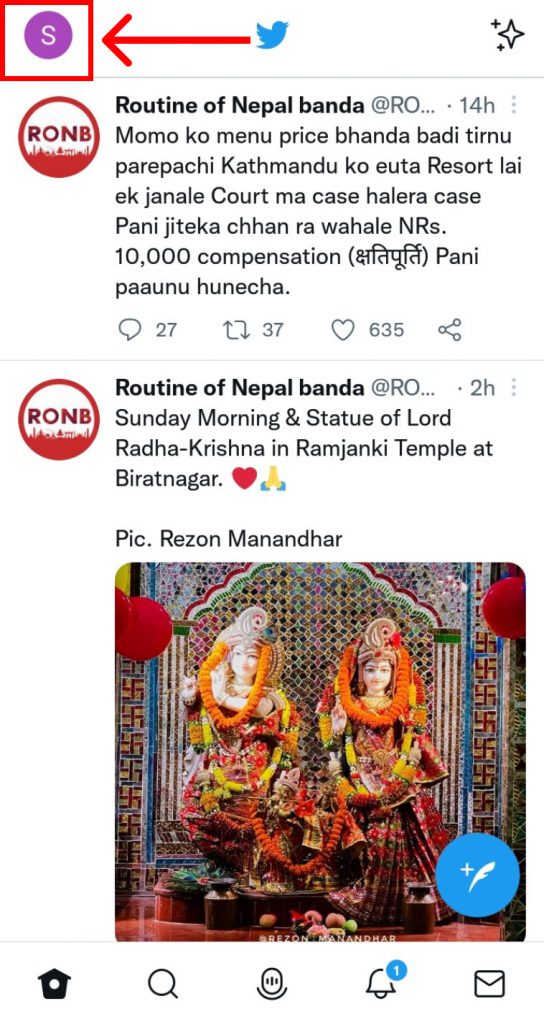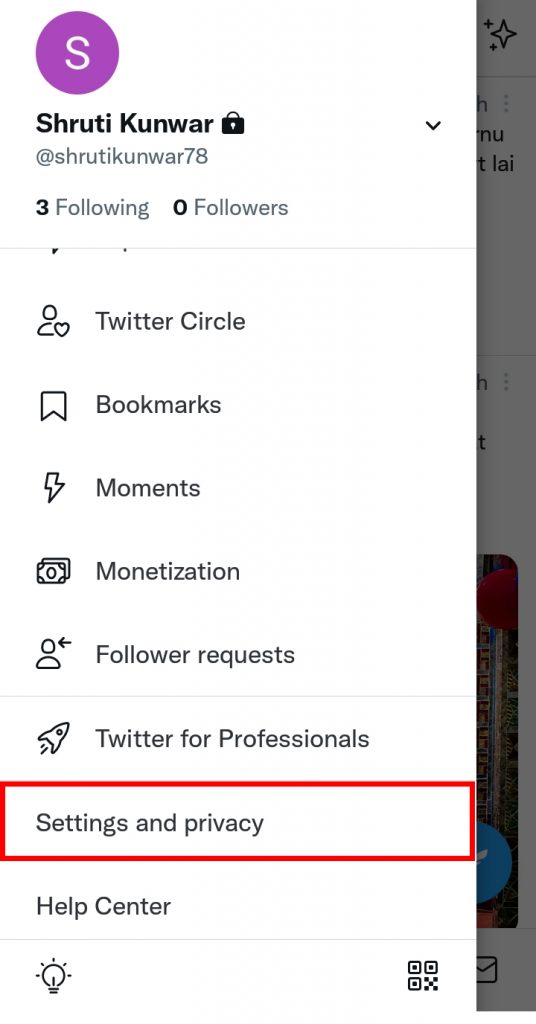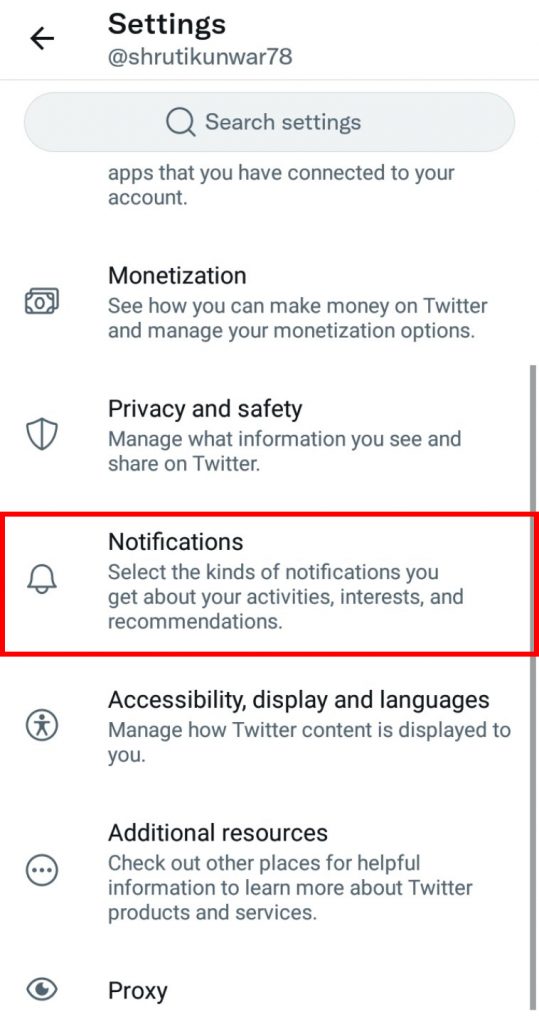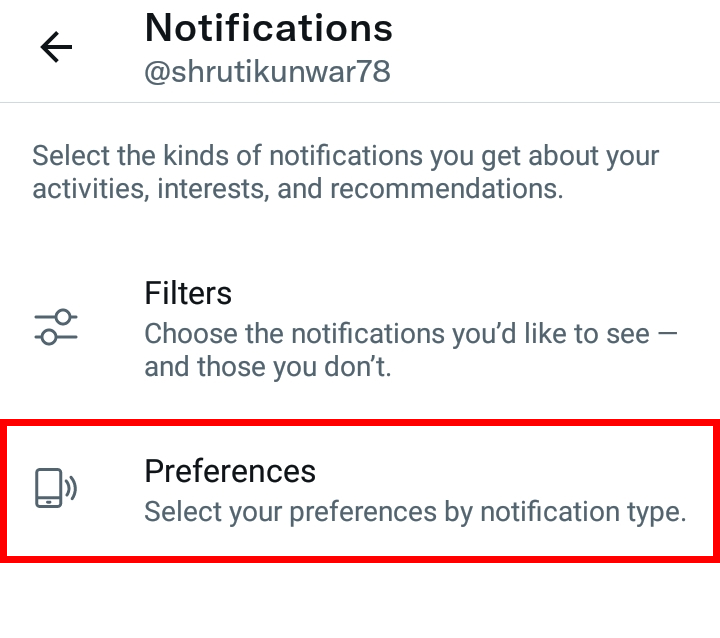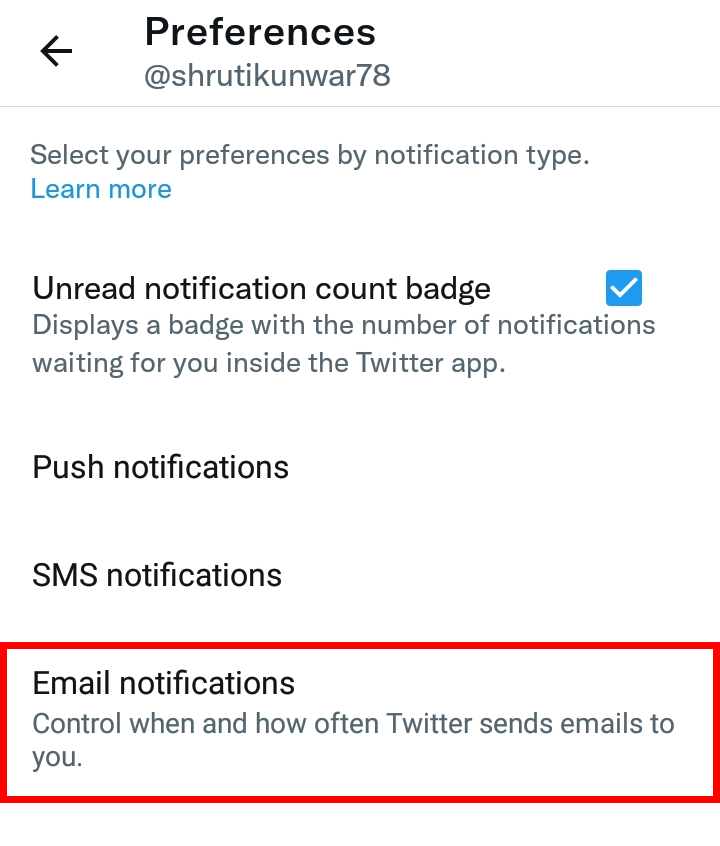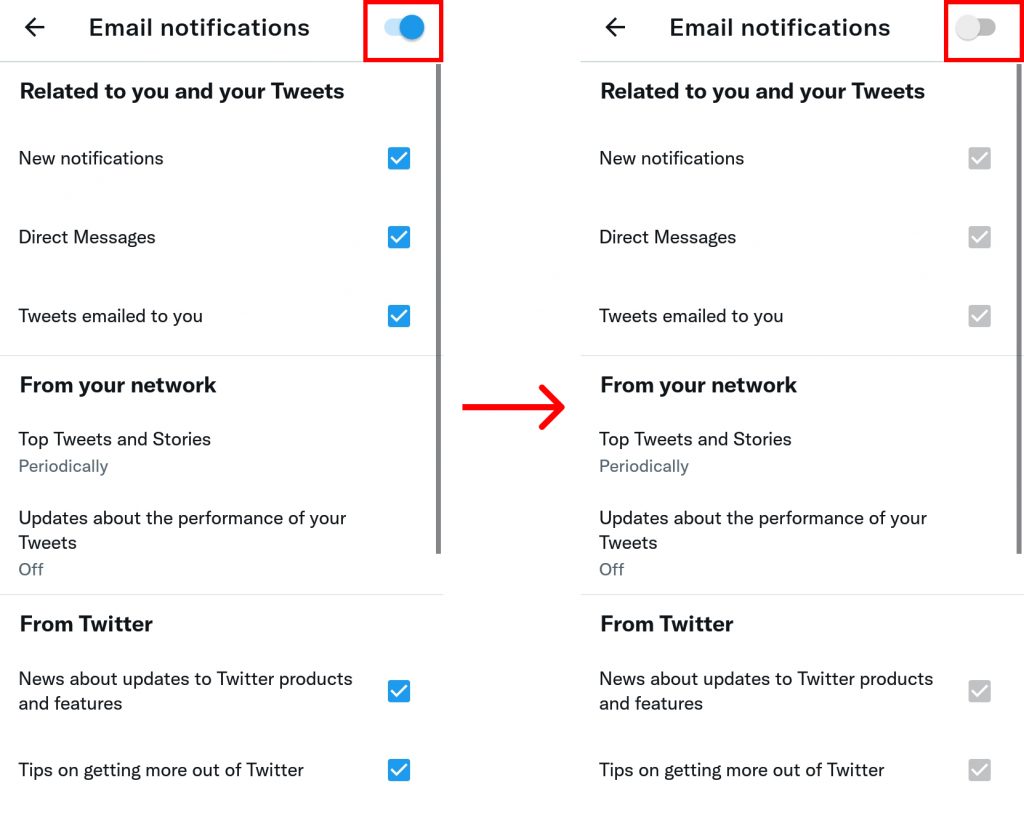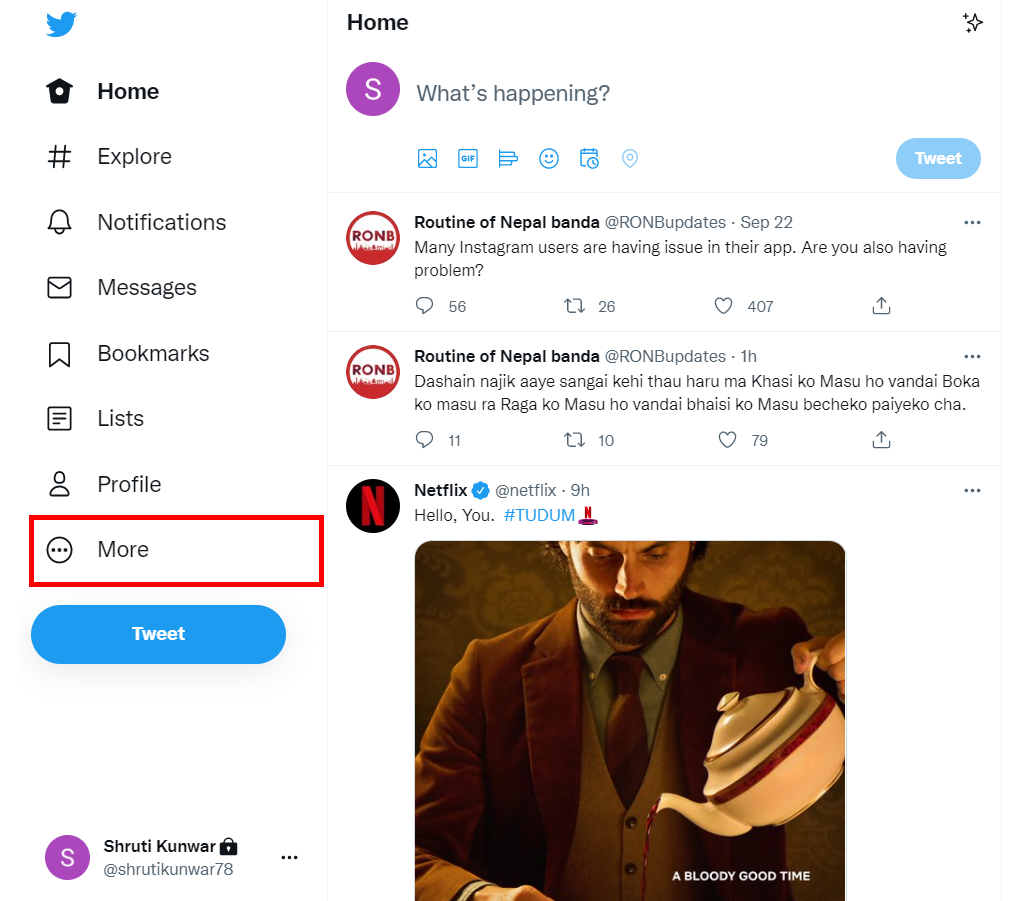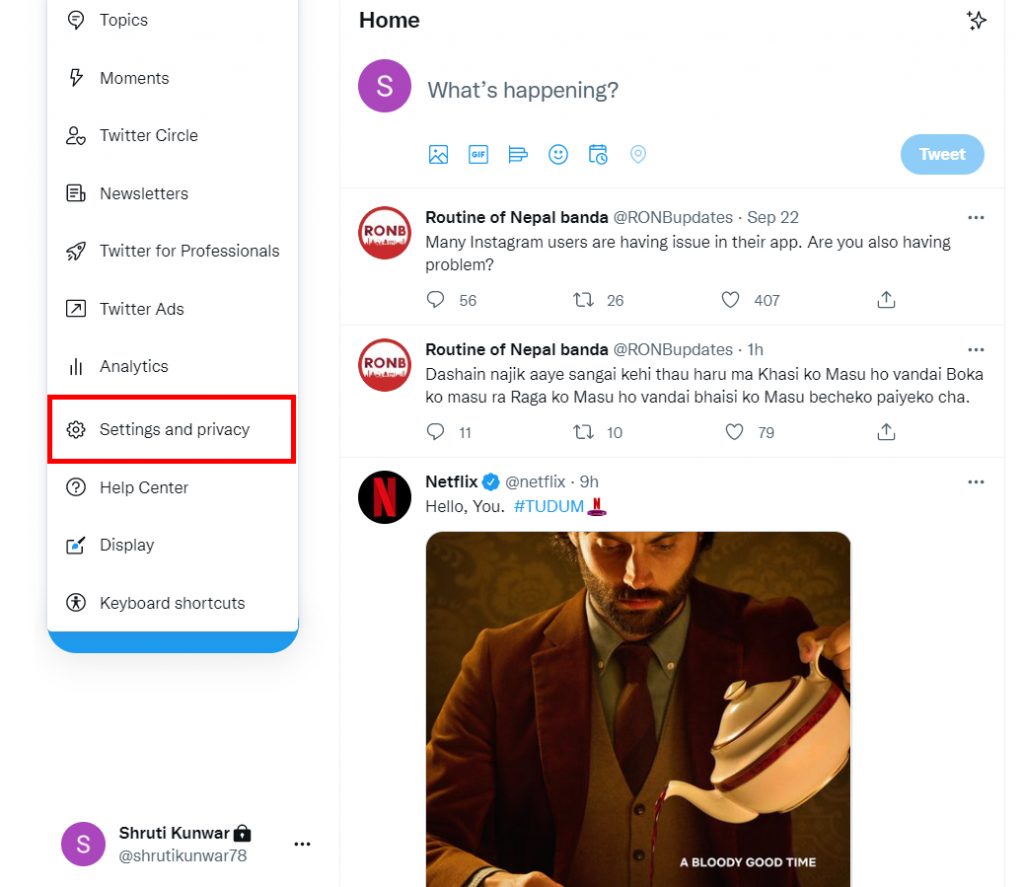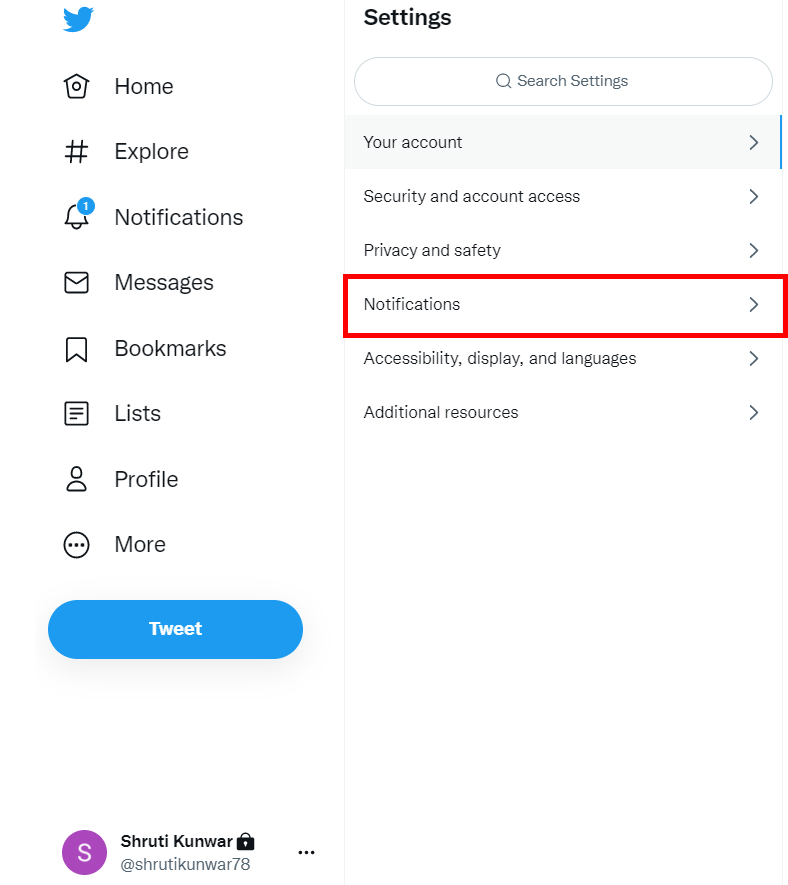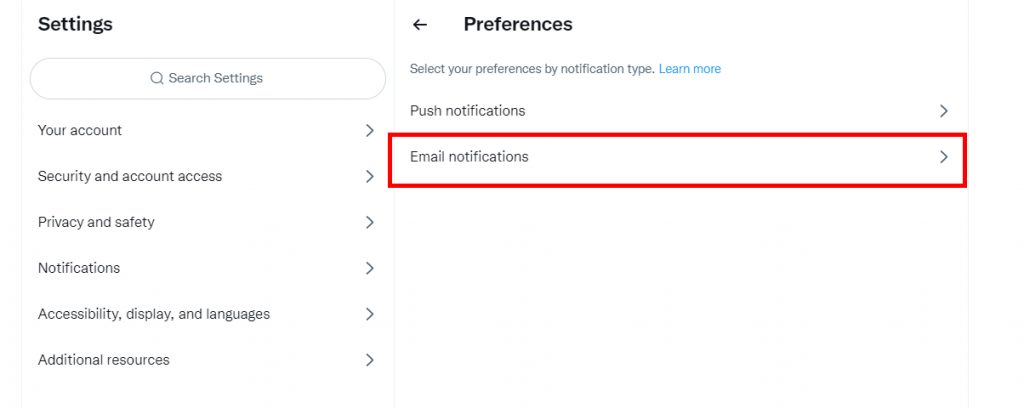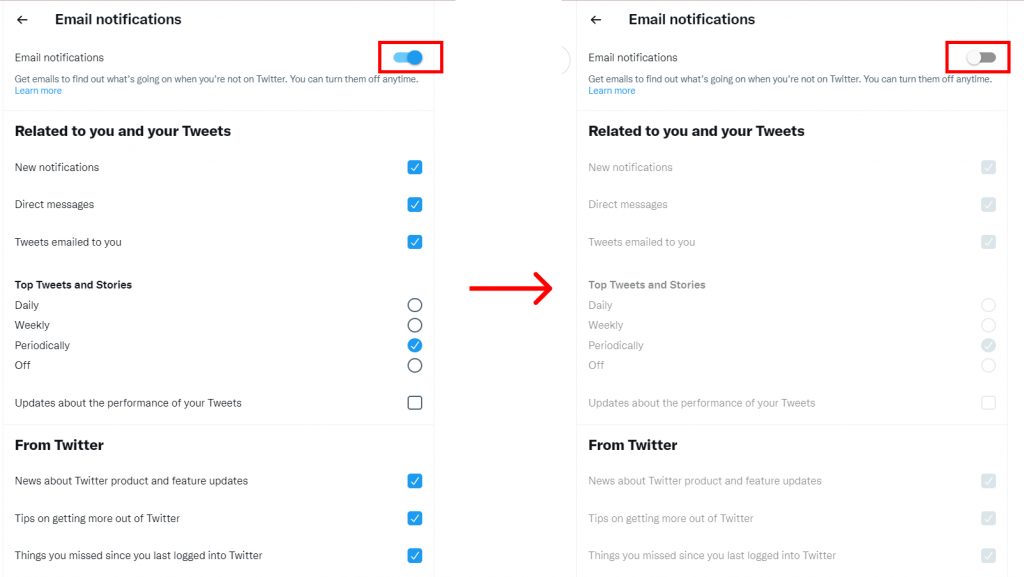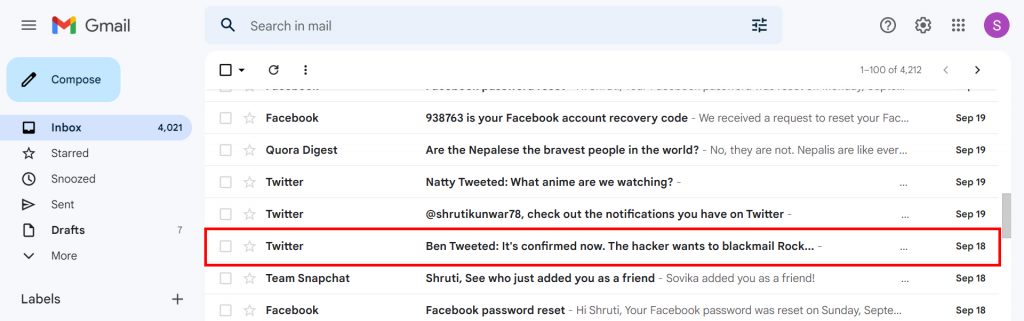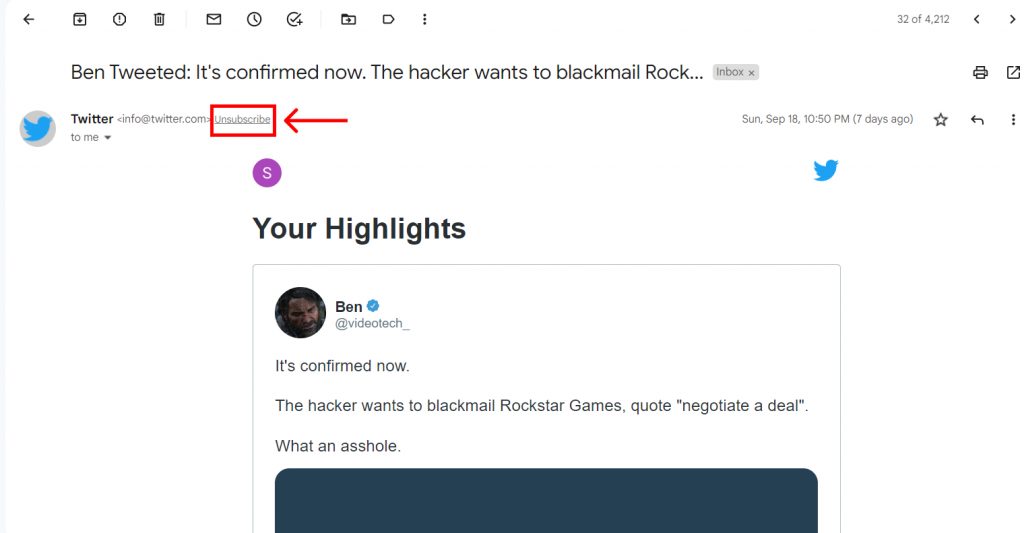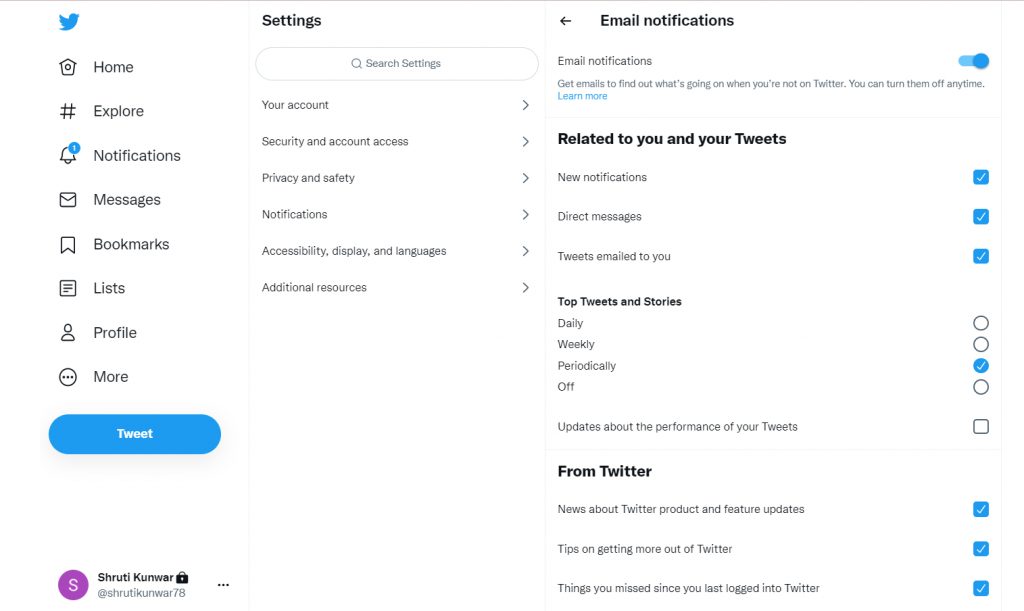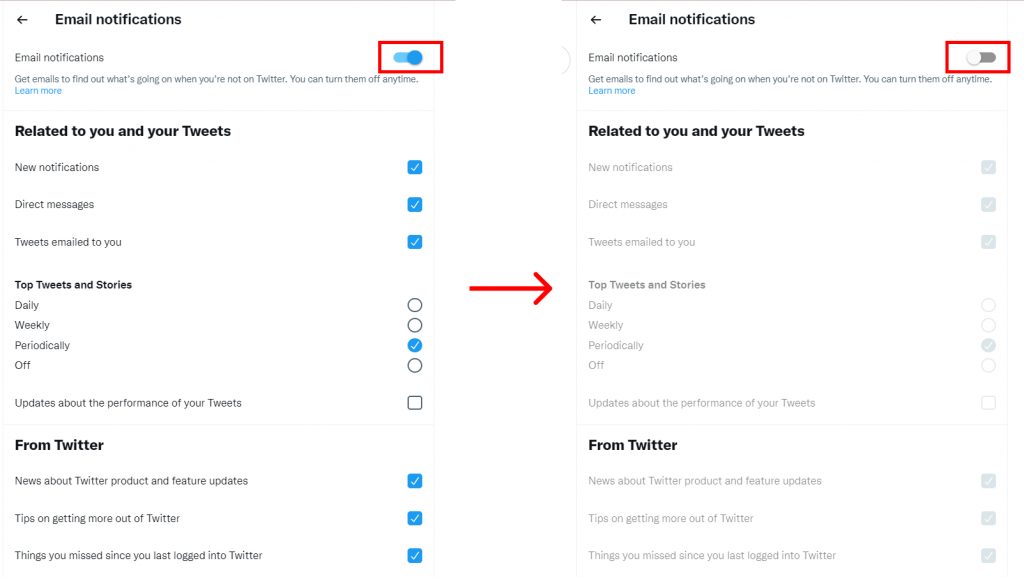As many updates Twitter emails give us, it can be very annoying and disturbing because these so-called emails are utterly useless most of the time. These emails tend to fill up your inbox every day and will not stop until you take care of it yourself. So, how do you stop Twitter emails? If you are new to this platform and are unaware of how to stop Twitter emails, worry no more because, with this article, we have you covered.
How to Stop Twitter Emails?
The constant popping of emails from Twitter fills our inbox and pushes down the important emails we were supposed to receive. Now if you are a working person, a student, or have been waiting impatiently for some emails, you know how badly Twitter dominates your inbox and can cause problems. Not just that, it also completely takes up your storage space. You can stop Twitter emails by:
- Using Phone
- Using Desktop/PC
1. Using Phone
To stop Twitter emails using your phones i.e. via the Twitter phone app, follow the given steps:
1. Open Twitter app on your phone and log into your accounts.
2. Tap on your ‘Profile icon’.
3. Select ‘Settings and Privacy’.
4. Click on ‘Notifications’.
5. Select the ‘Preferences’ option you see.
6. Tap on ‘Email Notifications’.
7. Toggle off the button beside ‘Email notifications’.
The notifications get turned off. In this way, you can stop Twitter emails using your phones. If you wish to get rid of only some types of emails and not all, you can just tap on and de-select the boxes beside the type of notification you wish not to receive.
2. Using Desktop/PC
To stop Twitter emails using your computer devices i.e. via the Twitter web, follow the given steps:
1. Open Twitter on the web and log into your accounts.
2. From the left sidebar, click on ‘More’.
3. Select ‘Settings and Privacy’.
4. Click on ‘Notifications’.
5. Select ‘Preferences’ option you see.
6. Tap on ‘Email Notifications’.
7. Toggle off the button beside ‘Email notifications’.
The notifications get turned off. In this way, you can stop Twitter emails using your desktop/PC.
How to Stop Twitter Emails Using Gmail?
You can either use the steps mentioned above or, you can directly unsubscribe to these notifications using your Gmail account without having to open Twitter. Doing so takes up less time and is easier. To stop Twitter emails using Gmail, follow the given steps:
1. Open your Gmail account and go to an email sent by Twitter.
2. On the mail, besides Twitter’s id, you will see a small ‘Unsubscribe’ icon. Click on it.
3. You will be taken to the Twitter email notification page.
4. Toggle off the button beside ‘Email notifications’.
- In this way, you can stop Twitter emails using your Gmail platform. Along with turning off the emails on Twitter, you can also turn off sensitive Twitter contents and prevent them from being seen by you, or your minor children and siblings.
Conclusion
Hence, by using the steps mentioned above in the article, you can now easily stop Twitter emails using your phones as well as computer devices and save a lot of storage space. If you think the process using Twitter is lengthy, unsubscribe from the notification using your mail account. Hope this article was helpful and cleared your doubts. Feel free to leave comments in case of any queries.
Δ