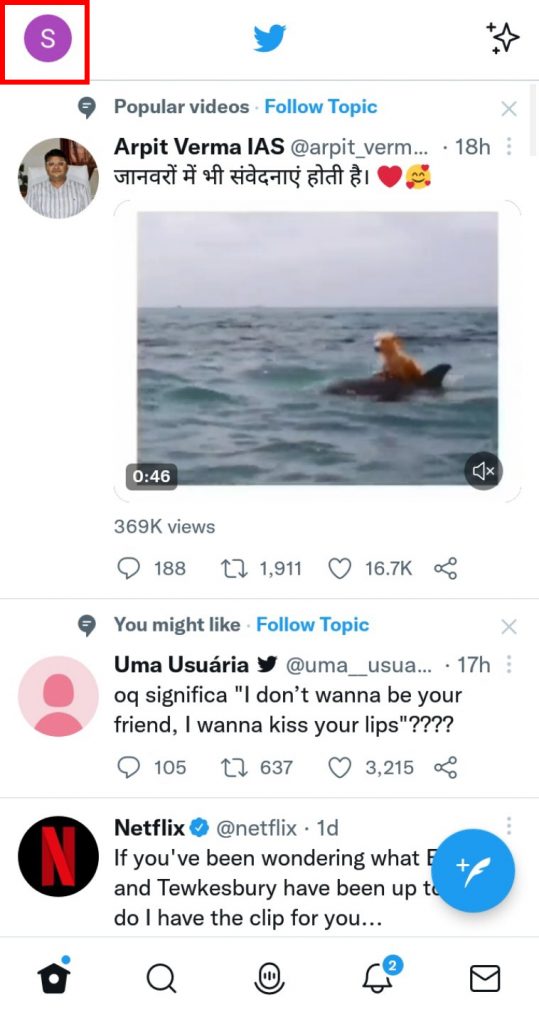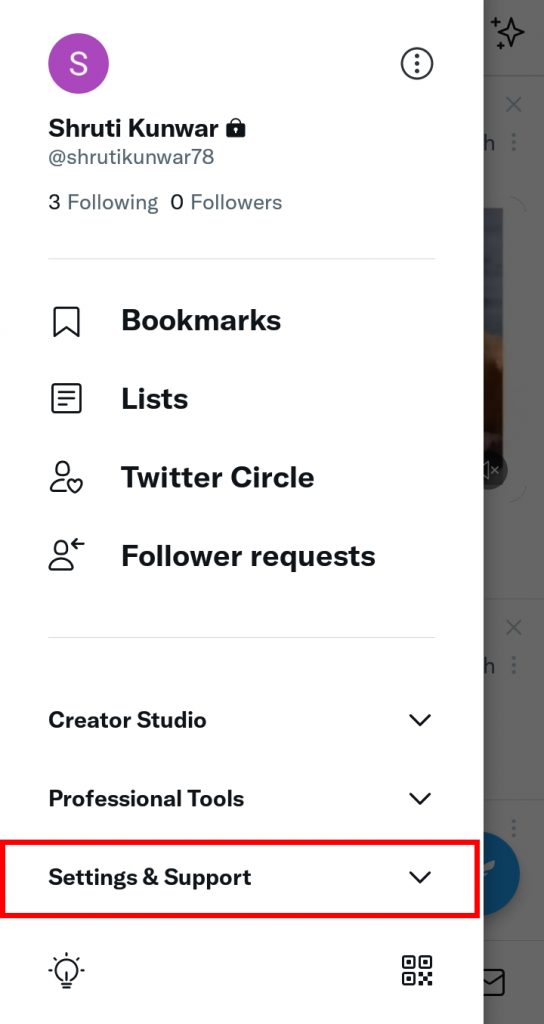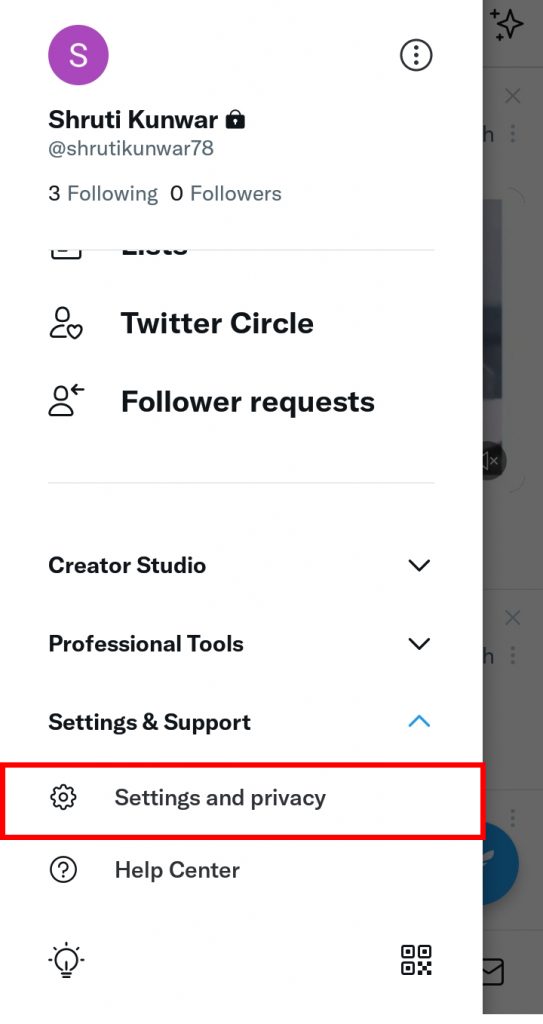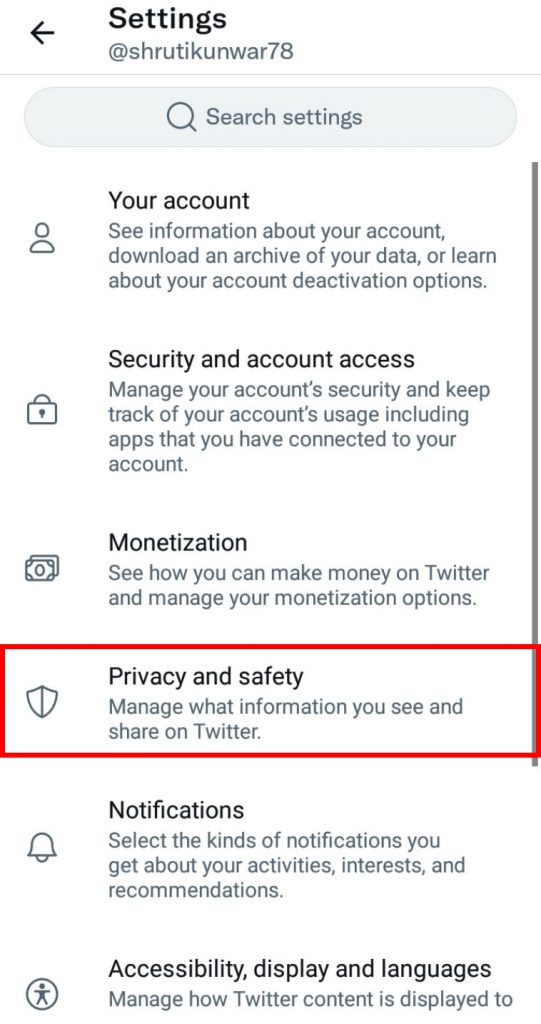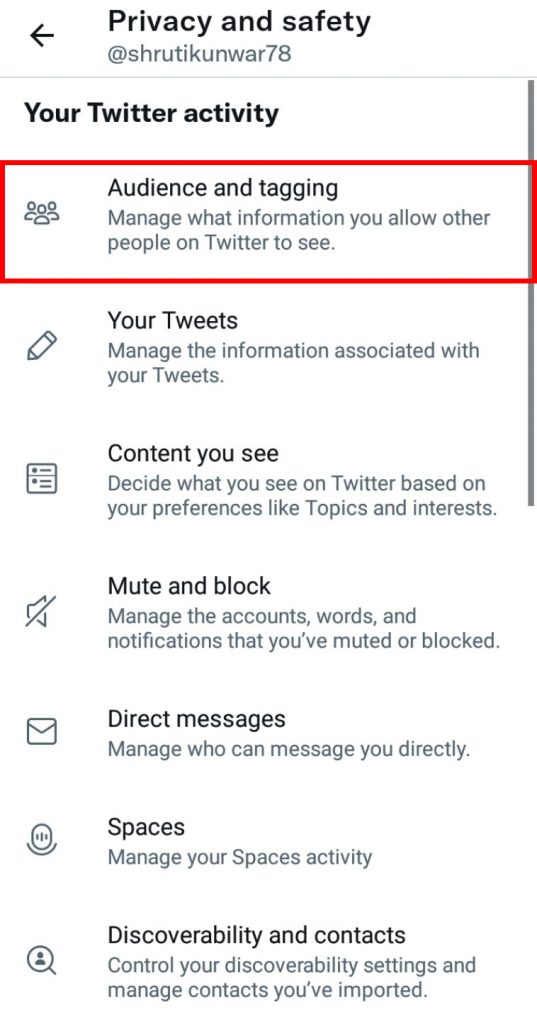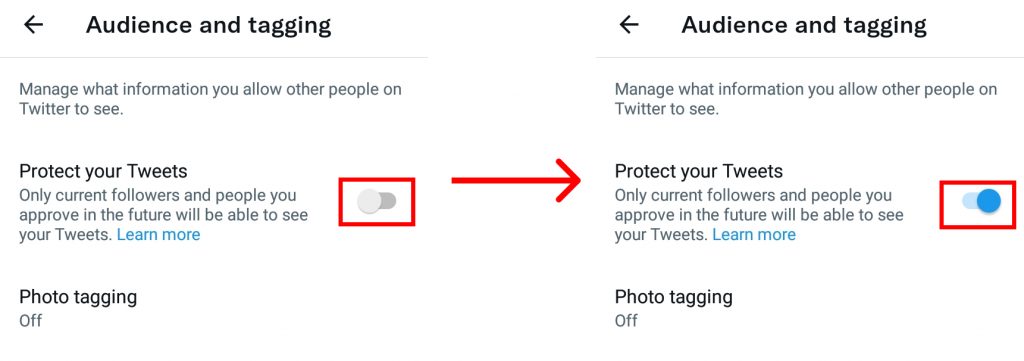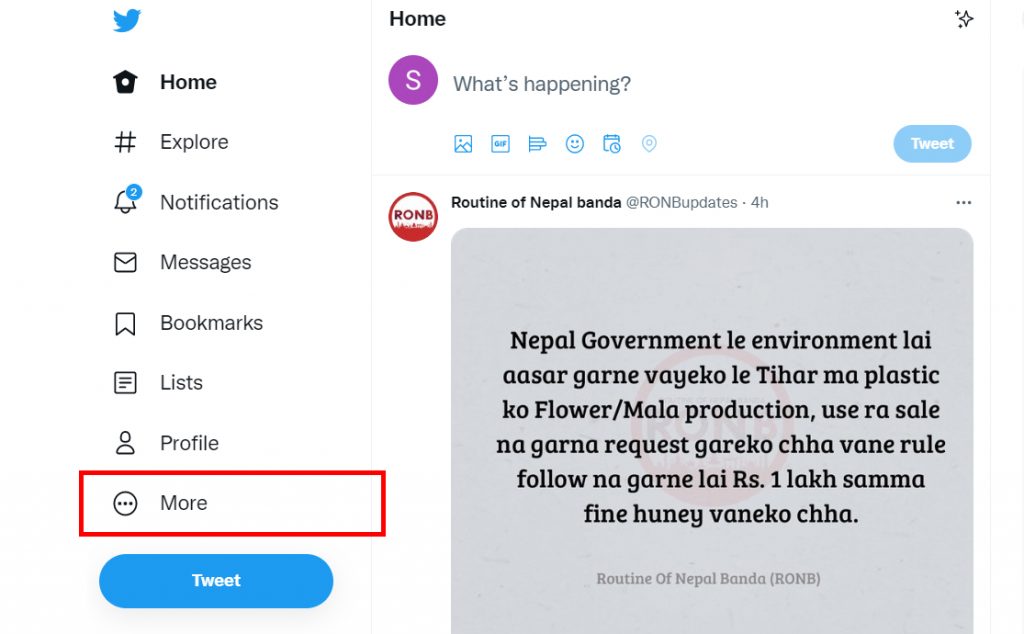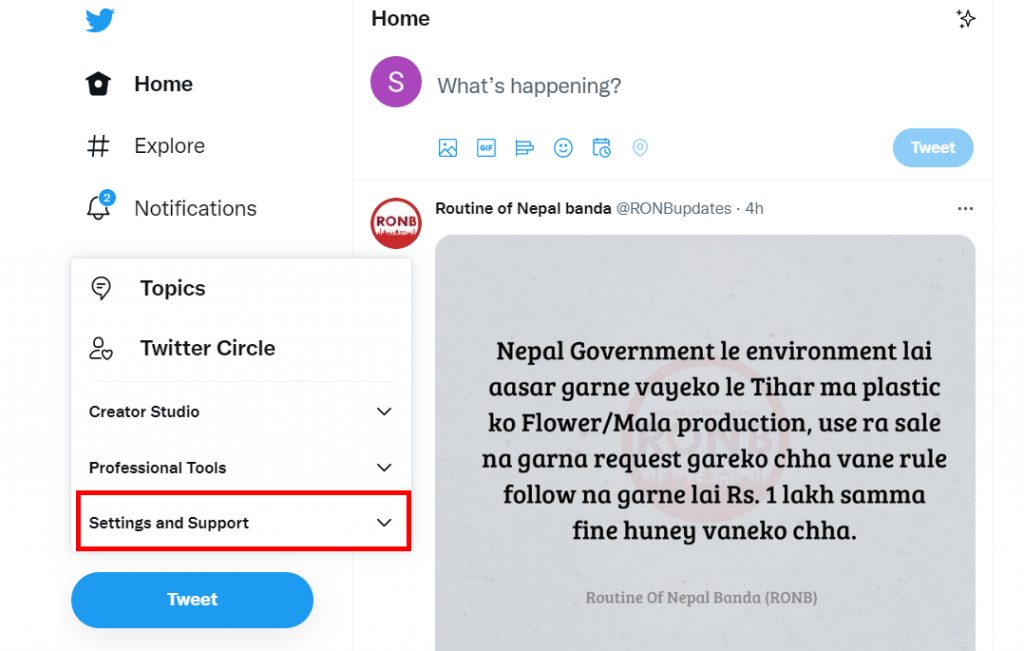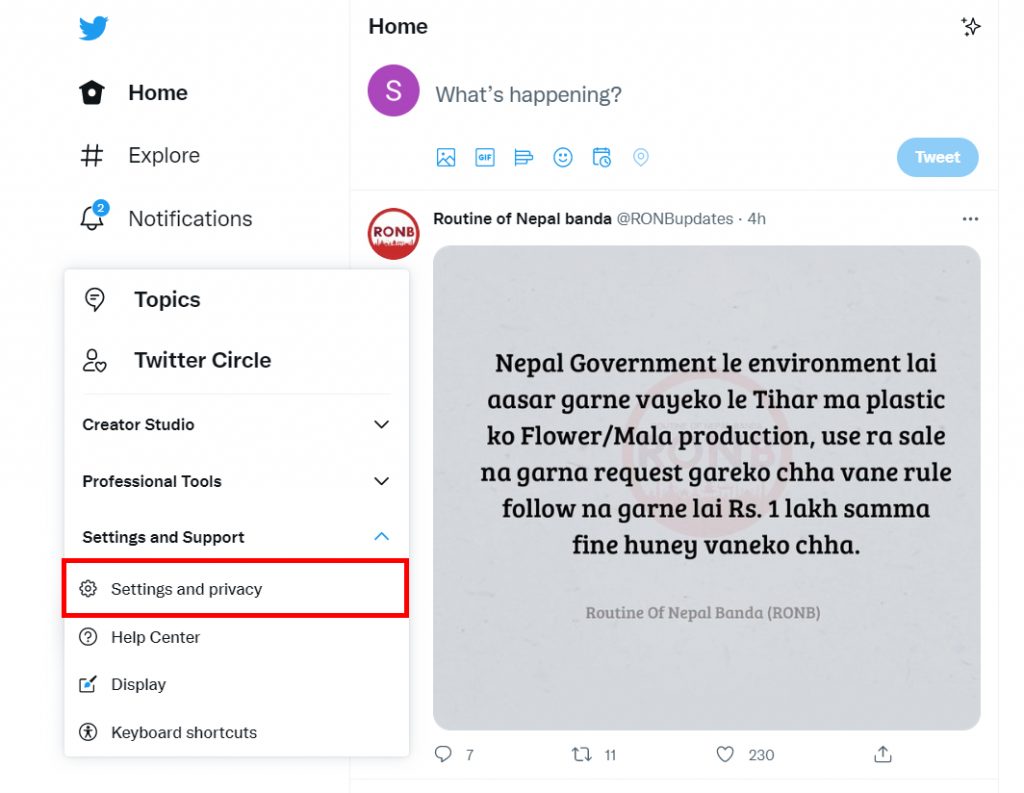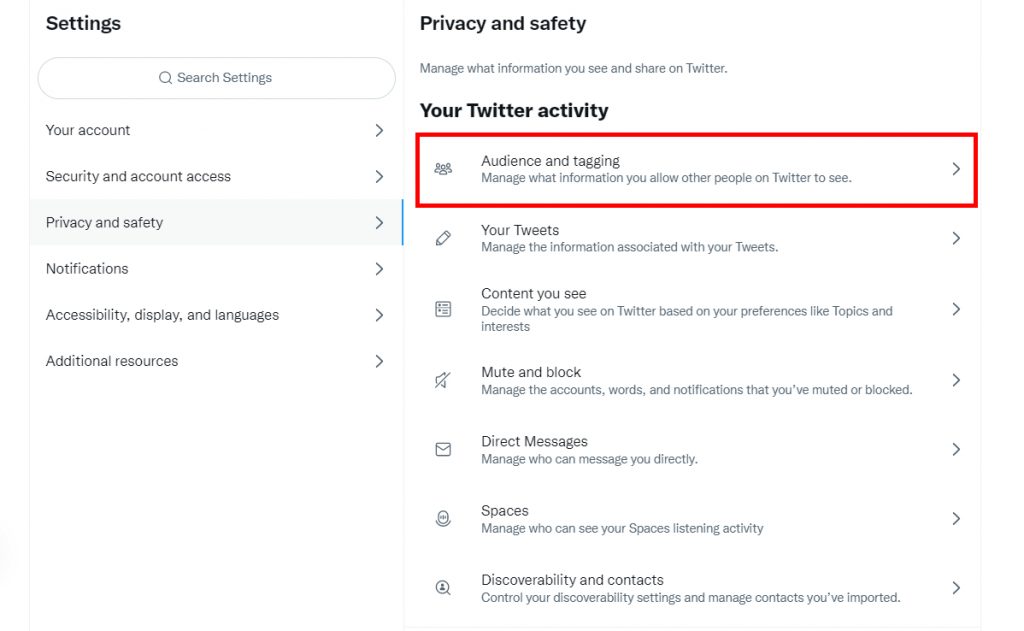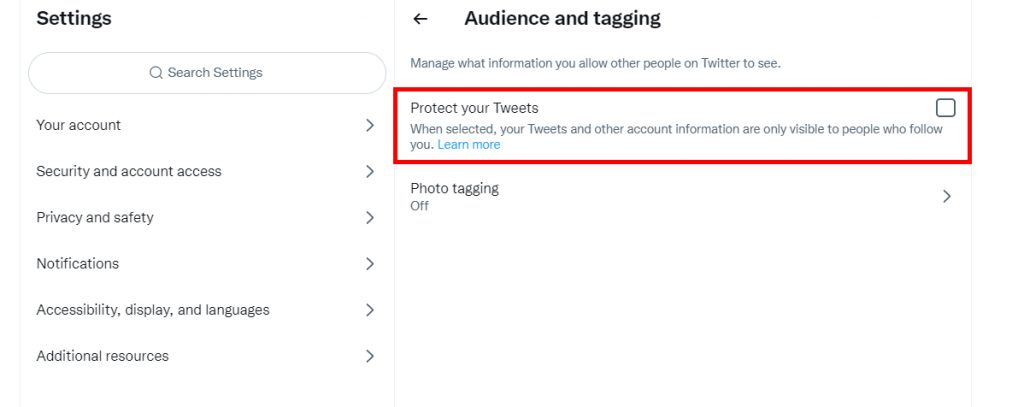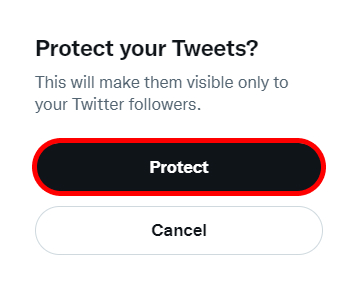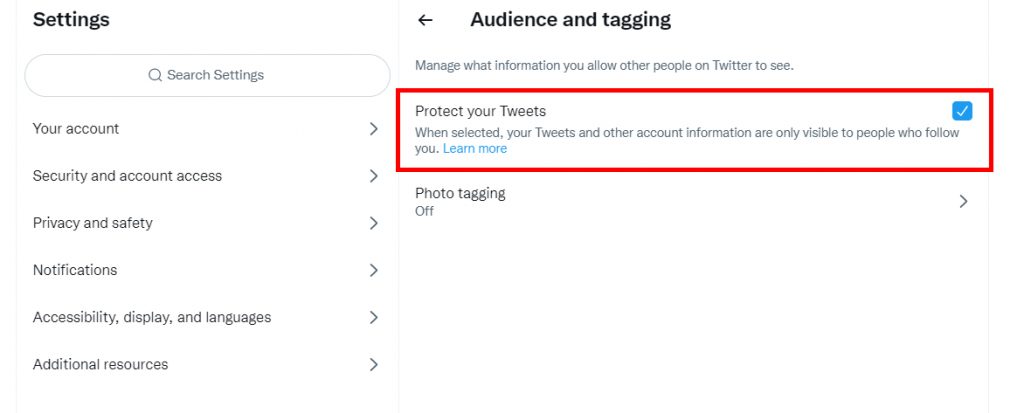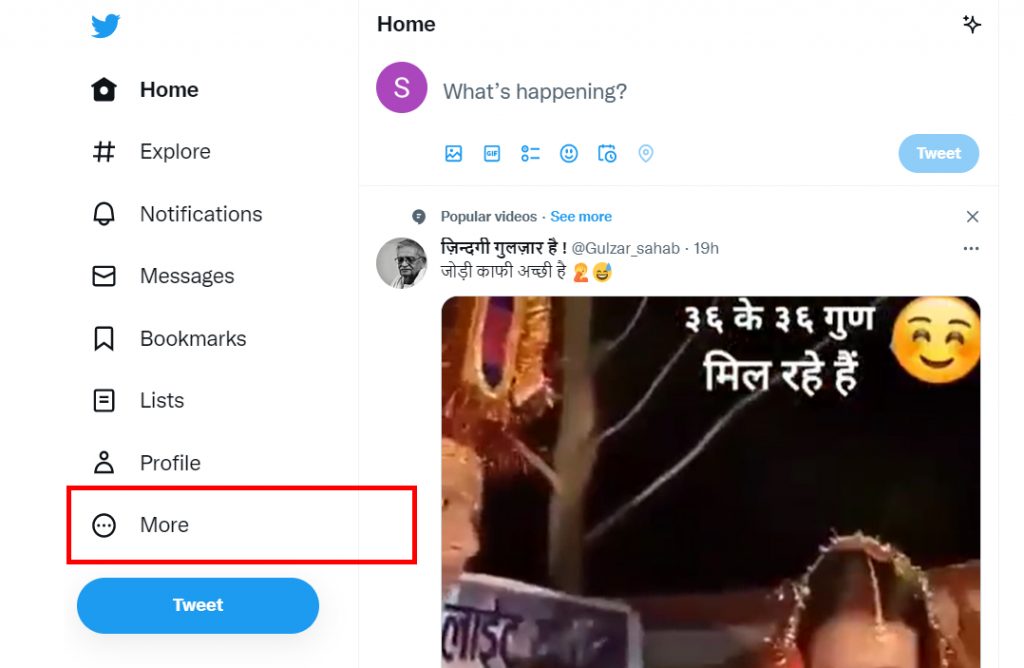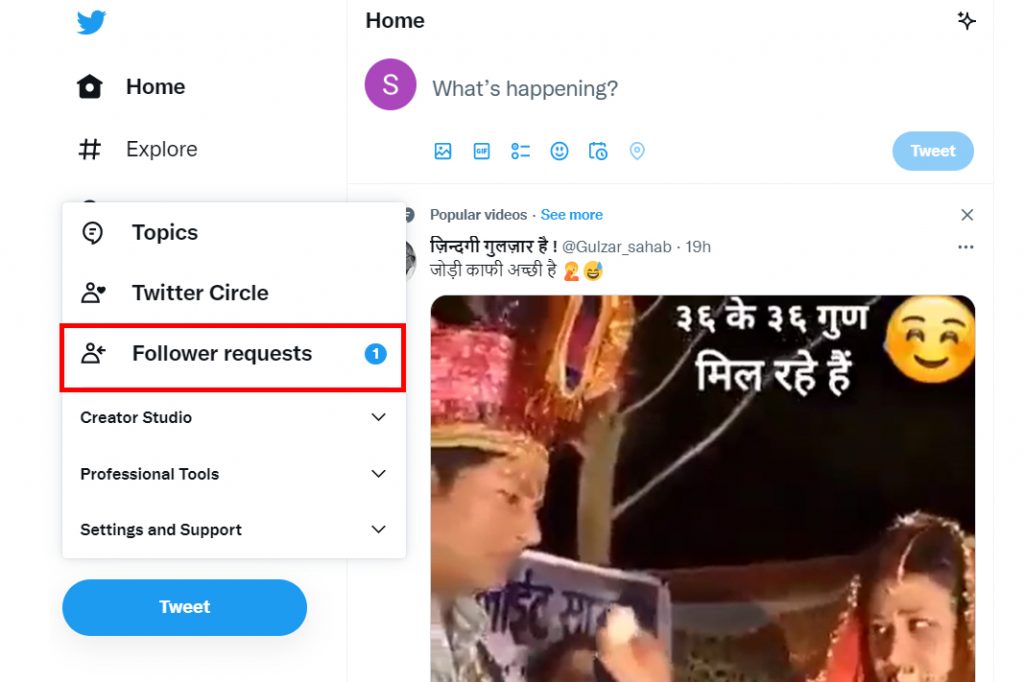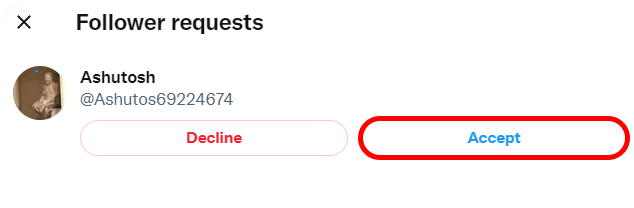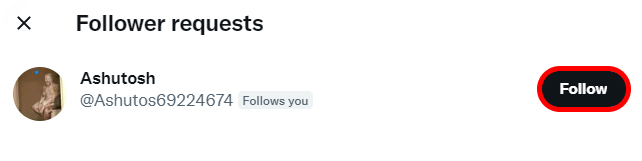If you are a person who prefers privacy more than anything and likes keeping their social accounts personal as well, public profiles can feel a little difficult to adjust. Well, in those cases, you can make a Twitter account private. By doing so, you can choose the people who are allowed to view what you share on the platform. If you are unaware of how to make a Twitter account private, worry no more because, with this article, we have your back.
How to Make a Twitter Account Private?
When you make a Twitter account private, only your followers will be able to see and interact with the Tweets that you share on the platform. You get to filter and choose the people who follow you as well. When someone wants to follow you after setting your account to private, first they will have to send a follow request, and only if you approve it, they will become one of your followers. You can make a Twitter account private by:
- Using Phone
- Using Desktop/PC
1. Using Phone
To make a Twitter account private using your phones, follow the given steps:
1. Open Twitter on the app and log into your account.
2. Click on your ‘Profile icon’ at the top.
3. Scroll down and select ‘Settings and Support’.
4. Click on ‘Settings and Privacy‘.
5. Choose the ‘Privacy and Safety’ option.
6. Click on ‘Audience and Tagging’.
7. Toggle on the button beside the ‘Protect your Tweets’ option.
Your account will be set to private.
2. Using Desktop/PC
To make a Twitter account private, follow the given steps:
1. Open Twitter on the web and log into your account.
2. Click on your ‘More’ option on the left sidebar.
3. Scroll down and select ‘Settings and Support’.
4. Click on ‘Settings and Privacy‘.
5. Choose the ‘Privacy and Safety’ option.
6. Click on ‘Audience and Tagging’.
7. Click on the box beside the ‘Protect your Tweets’ option.
8. Click on ‘Protect‘.
9. Your account will be set to private.
In this way, you can make a Twitter account private using your computer devices i.e. from Twitter web version. Along with making your Twitter account private, you can also make your likes private on Twitter. When you do this, no one including your followers will be able to see the type on content and posts you like on Twitter, and your interests and you can protect your privacy.
How to Accept a Follow Request on Twitter?
Now that you have learned how to make a Twitter account private, once you do so, you will receive follow requests when someone tries to follow you on Twitter. You will have to accept this request in order to grant them access to your Twitter profile and tweets. To accept follow request on Twitter, follow the given steps:
1. Open Twitter and click on the ‘More’ icon.
2. Select the ‘Follow Requests‘ option.
3. You will find all the people who have requested to follow your Twitter profile.
4. Click on ‘Accept’ to accept the following request.
5. They will now be your follower on Twitter.
6. Click on ‘Follow‘ if you wish to follow them as well.
In this way, you can accept a follow request on Twitter. You can also decline the request if you wish that person to not be able to access your Tweets.
What does setting your profile to private do?
When you set your Twitter profile to private, all your Tweets can only be seen, commented on, and shared by the people who follow you. Other people on Twitter will not have permission to access your account and see what you have shared. Your information will be private and your account will be more secure than ever from stalkers.
How to set my account to public again?
To do so, follow all the steps mentioned above in the article. Then, when you reach to ‘Audience and Tagging’ page, toggle off the ‘Protect your Tweets’ option. Once you do this, your account will be set to public.
How to know if my Twitter account is private or public?
When you first create your account on Twitter, your profile is public by default. So, if you never had set it to private, it probably still is a public profile. However, in case of uncertainty, you can log out of your account and then search for your Twitter username on Google. The result you see what other people see as well when they visit your account. If shows just your name and bio, it is private. If the Tweets are accessible, it is public.
Conclusion
Hence, by using the steps mentioned above in the article, you can now easily make a Twitter account private. Use either your phone or computer devices and set your account to private. But remember that now no one will be able to see your Tweets except your followers which means fewer likes, comments, and shares. Hope this article was helpful and cleared your doubts. Feel free to leave comments in case of any queries.
Δ