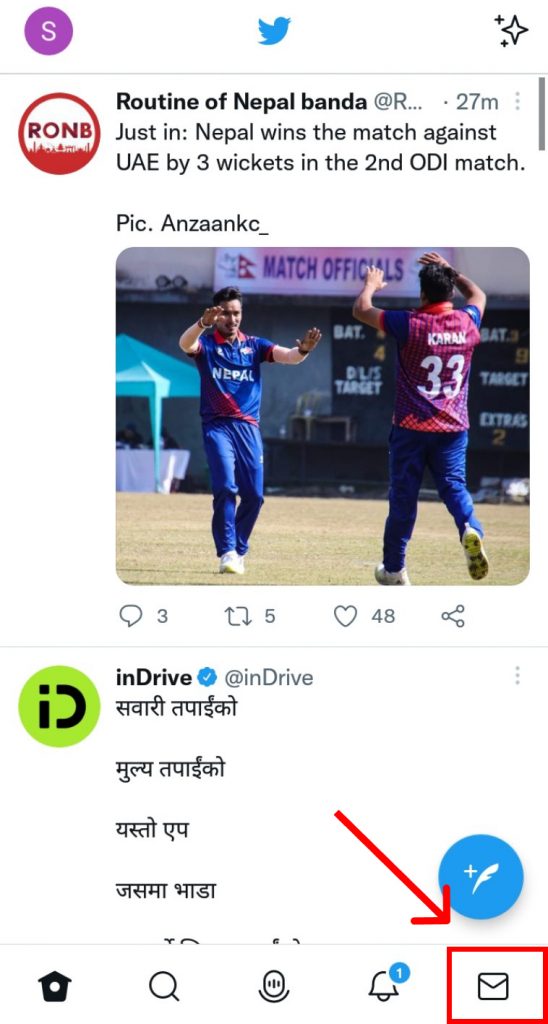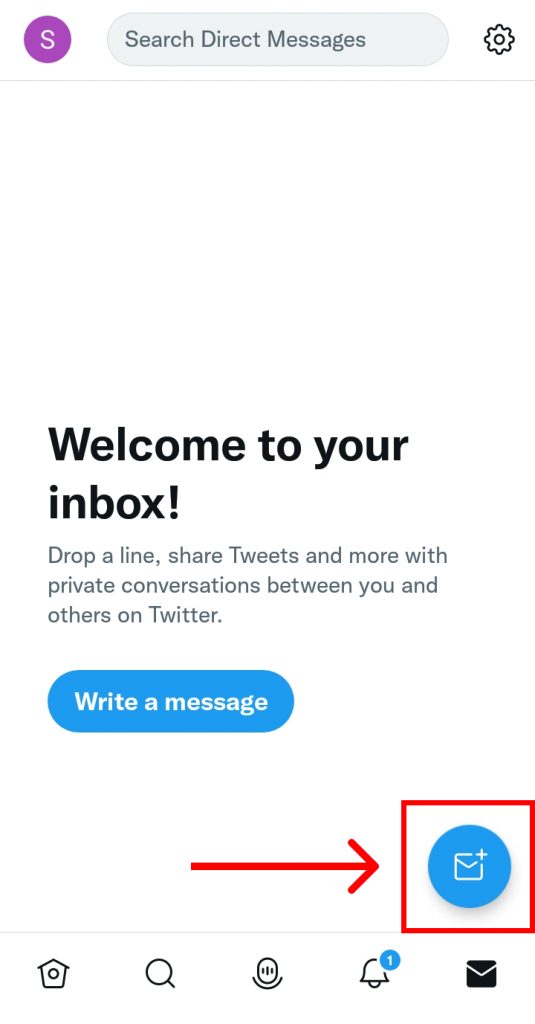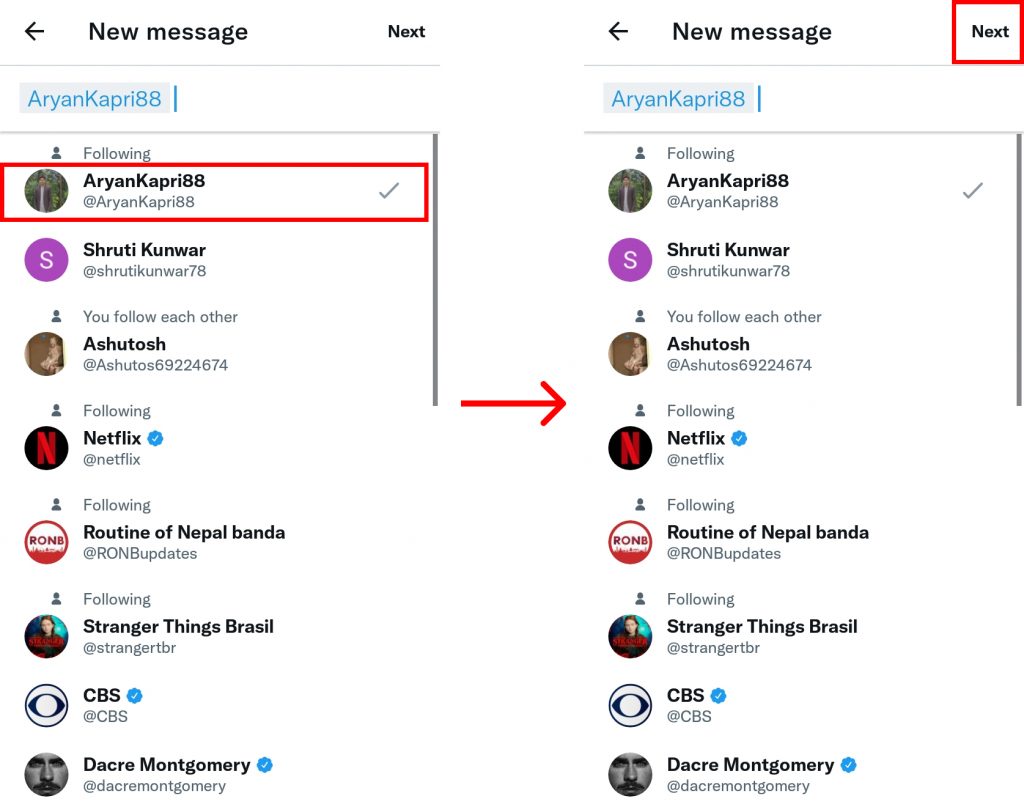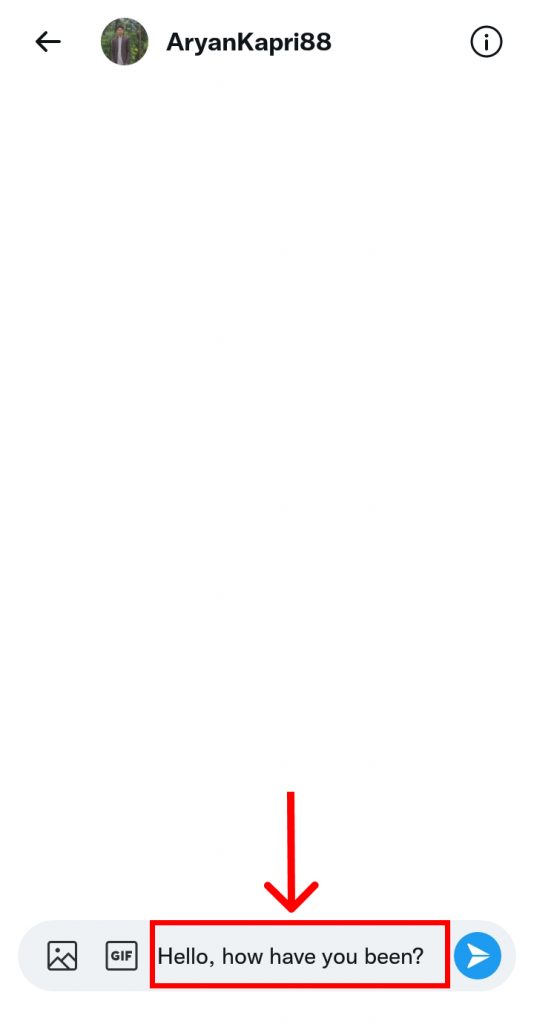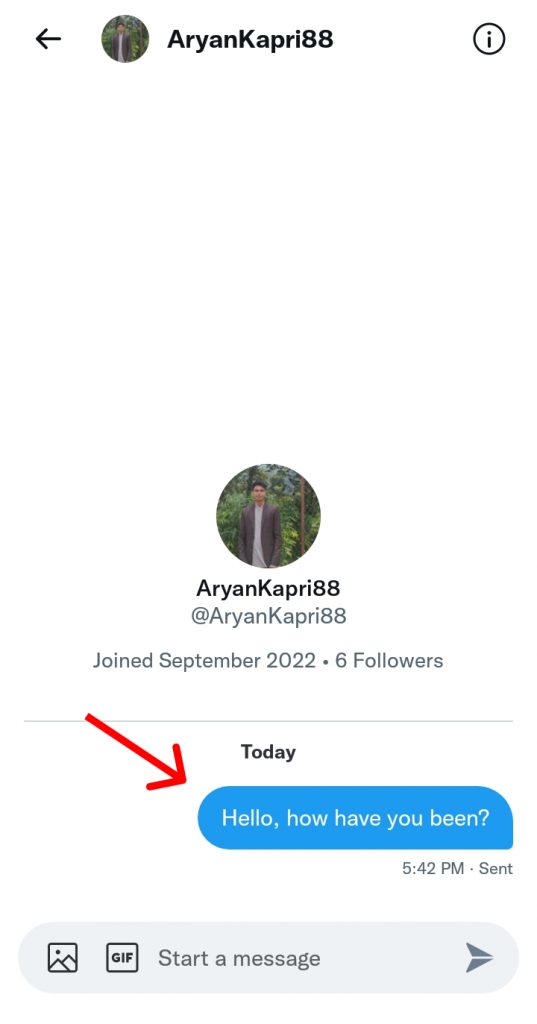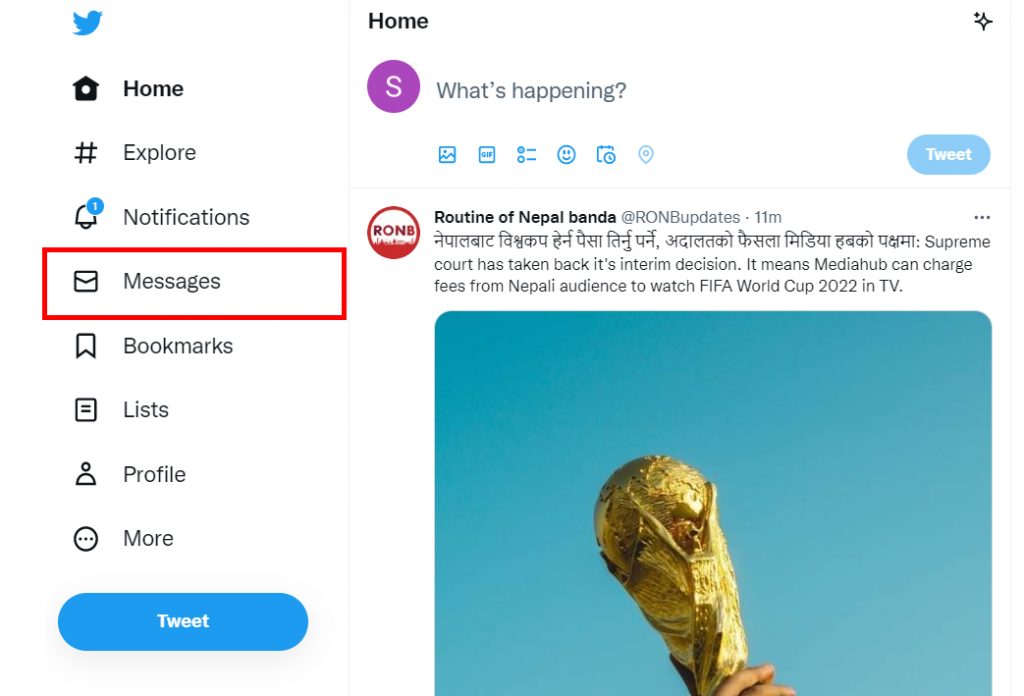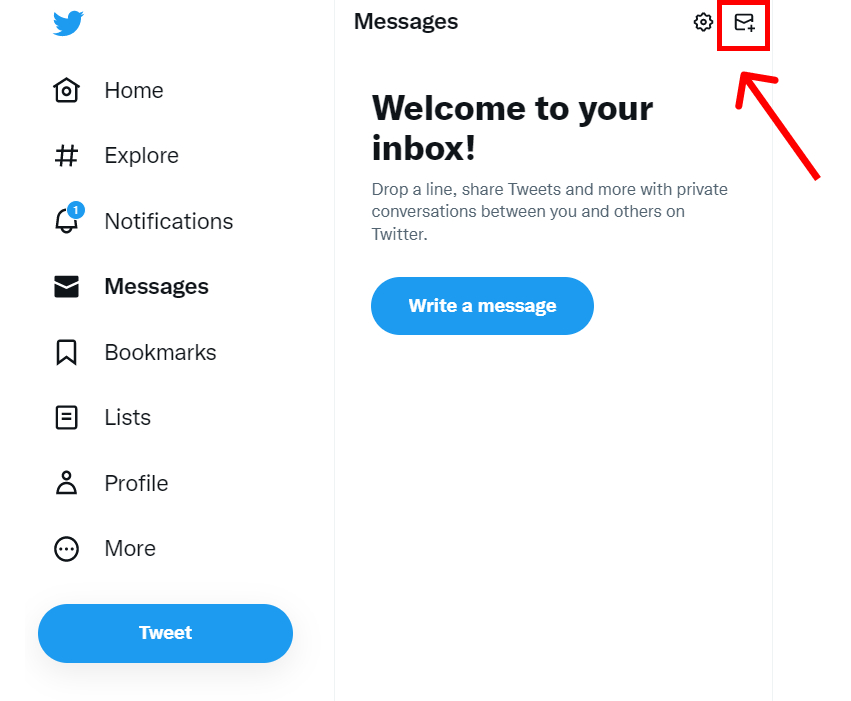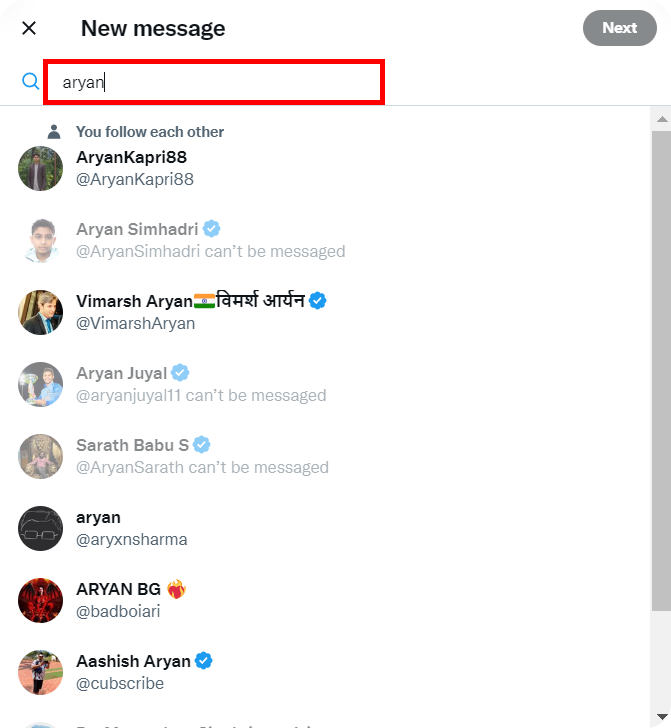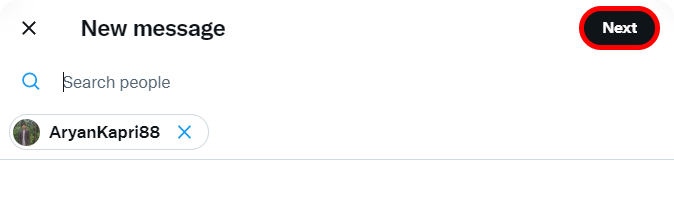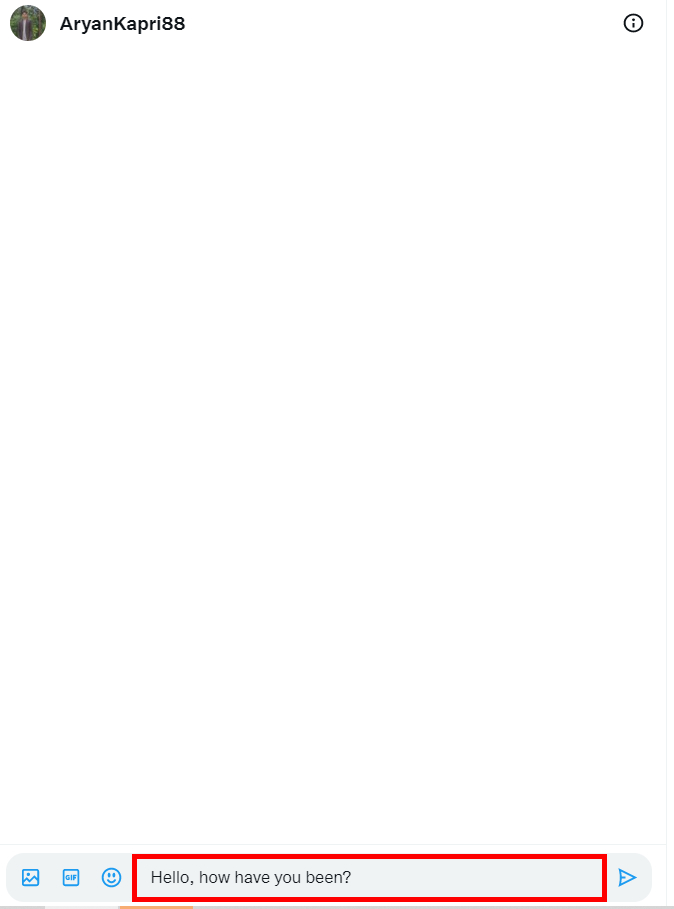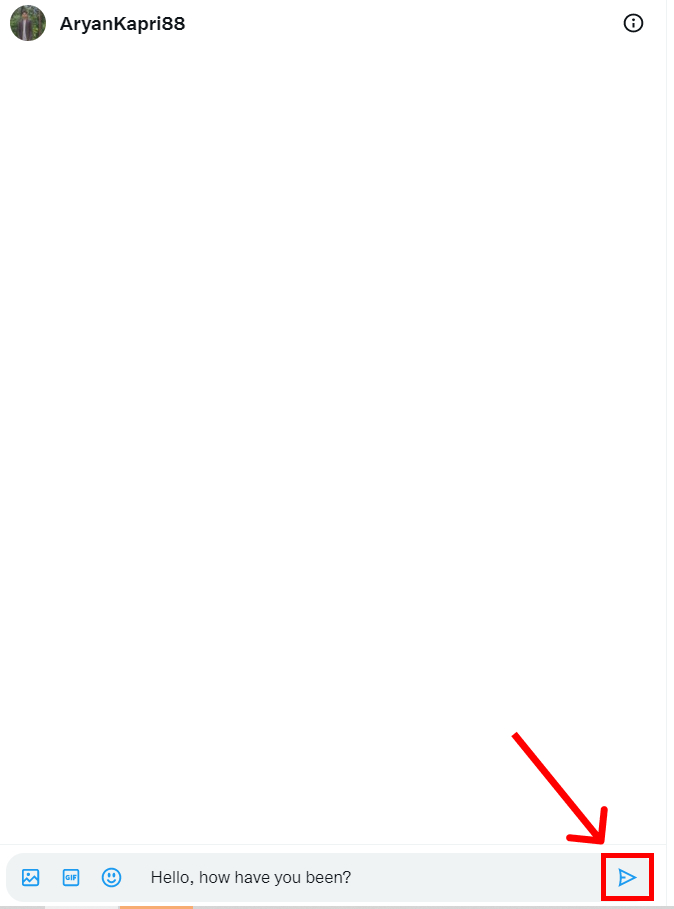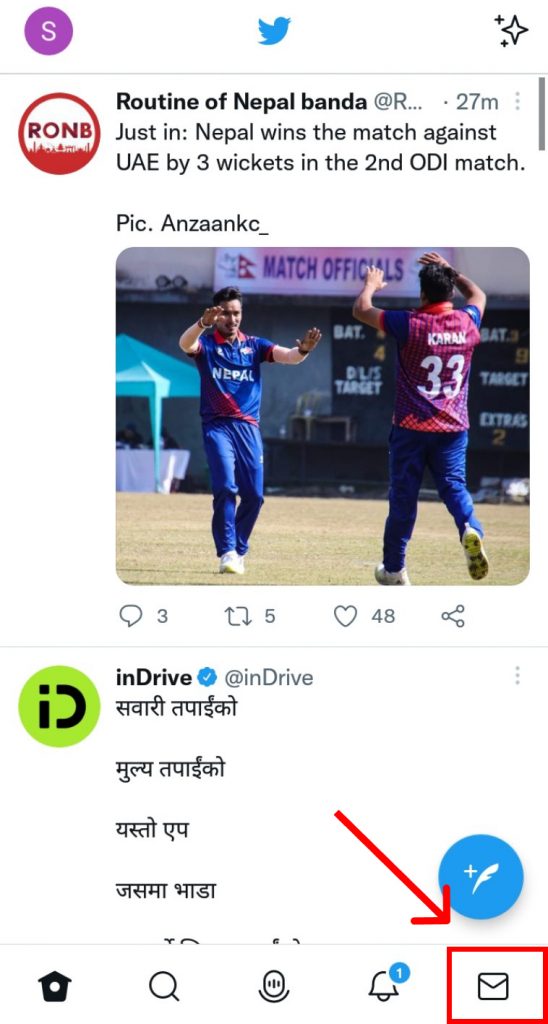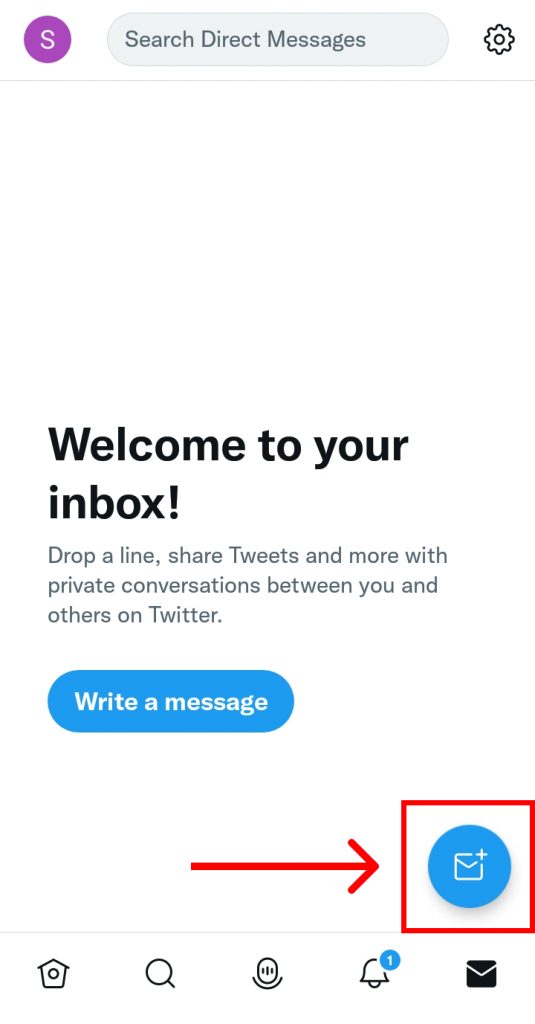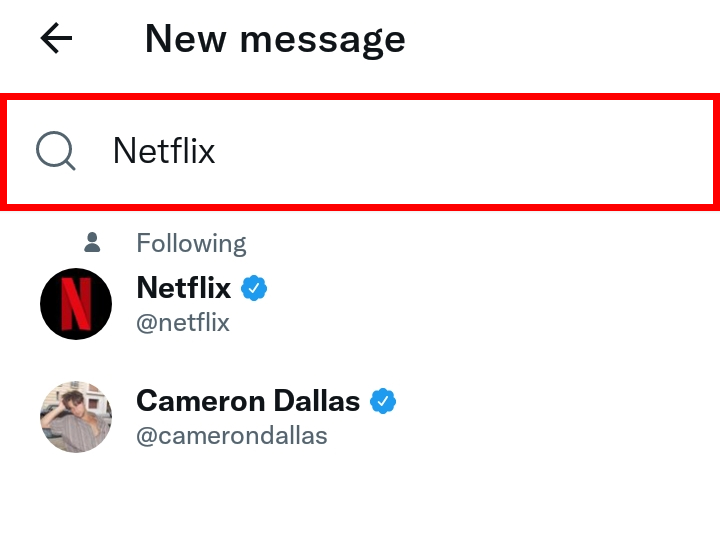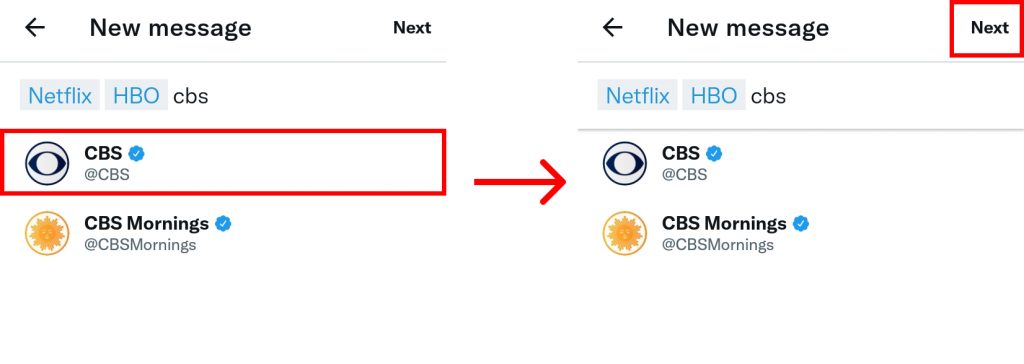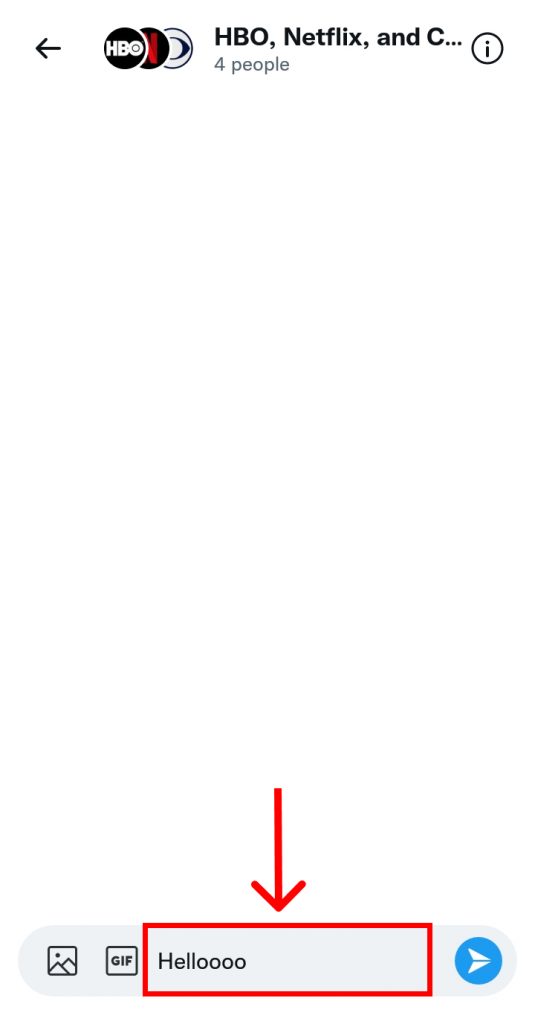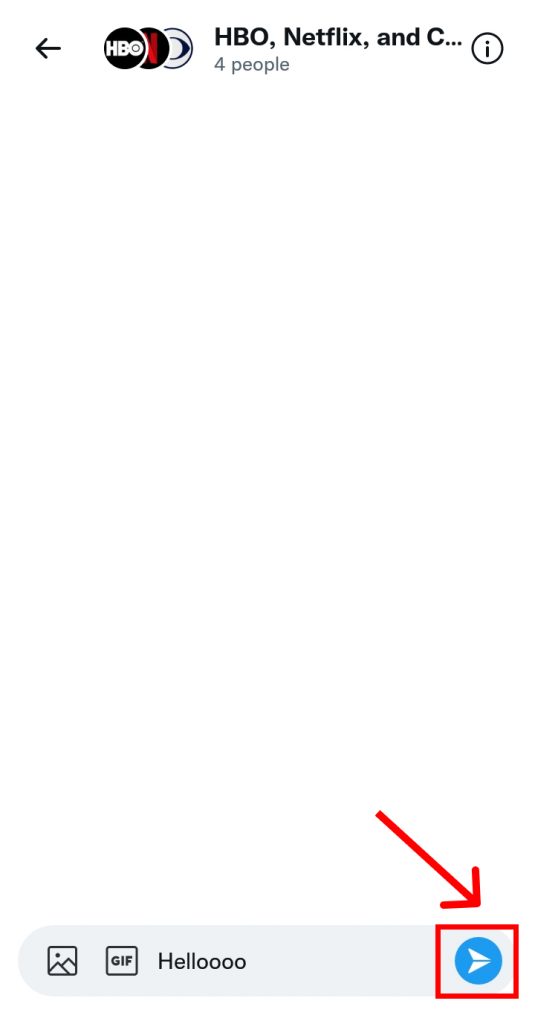You can also direct message some accounts you don’t follow but for those, they will have to have enabled message requests from everyone on Twitter. In addition to this, you are not allowed to send direct message on Twitter to someone who has blocked you or you have blocked. If you are a newbie on this platform and are unaware of how to send direct message on Twitter, worry no more because, with this article, we have you covered.
How to Direct Message on Twitter?
You can share texts, images, and even posts and videos on Twitter in a direct message. Even though Twitter’s messaging system is not as advanced as Instagram or Messenger, it gets the job done. You can send direct message on Twitter by:
- Using Twitter App
- Using Twitter Web
1. Using Twitter App
To send a direct message on Twitter using Twitter app i.e. using your mobile phone, follow the given steps:
1. Open Twitter on the app and log into your account.
2. Click on the ‘Message’ option you see.
3. Click on the ‘New Message’ option.
4. Type in the name of the person you wish to send messages to.
5. Select their accounts and click on ‘Next’.
6. Type in the message you wish to send.
7. Hit the ‘Send’ button.
8. The message gets sent.
In this way, you can send direct message on Twitter using Twitter app.
2. Using Twitter Web
To direct message on Twitter using the Twitter web version, follow the given steps:
1. Open Twitter on the web and log into your account.
2. From the left sidebar, select ‘Messages’.
3. Click on the ‘New Message’ option.
4. Type in the name of the person you wish to send messages to.
5. Select their accounts and click on ‘Next’.
6. Type in the message you wish to send.
7. Hot the ‘Send’ button.
8. The message gets sent.
In this way, you can send a direct message on Twitter using your desktop/PC i.e. the Twitter web version. Along with finding and messaging someone this way, you can also find your contacts on Twitter and add and message them.
How to Message a Group on Twitter?
Along with sending direct messages to individuals, you can also send messages by creating groups on Twitter. You can add up to 50 people in a Twitter group chat and send them messages all at once. To direct message a group on Twitter, follow the given steps:
1. Open Twitter and log into your account.
2. Click on the ‘Message’ option you see.
3. Click on the ‘New Message’ option.
4. Type in the name of the person/page you wish to send messages to.
5. Select their accounts one by one and click on ‘Next’.
6. Type in the message you wish to send.
7. Click on the ‘Send’ button.
In this way, you can send group messages on Twitter by creating a new group.
What are Twitter direct messages?
Direct messages are the messages you can send on Twitter directly to the individual which are safe and private. The message is private and can only be accessed by the individuals you send them to. However, on Twitter, you can only send direct messages to your followers that you too follow or, the strangers you send messages to must have their direct message option turned on to receive messages from people they don’t follow.
How to receive messages from people who don’t follow me?
To do this, you must enable the direct message option on Twitter for everyone. Go to your Twitter’s Privacy and Safety>Direct Messages. Toggle on the ‘Allow message requests from everyone‘ option.
Conclusion
Hence, by using the steps mentioned above in the article, you can now direct message on Twitter easily. Message your followers you follow. You can also send DMs to anyone who has their message requests on and even create groups and send messages there. You can yourself as well turn on your message requests from everyone and receive direct messages. I hope this article was helpful and cleared your doubts. Feel free to leave comments in case of any queries.
Δ