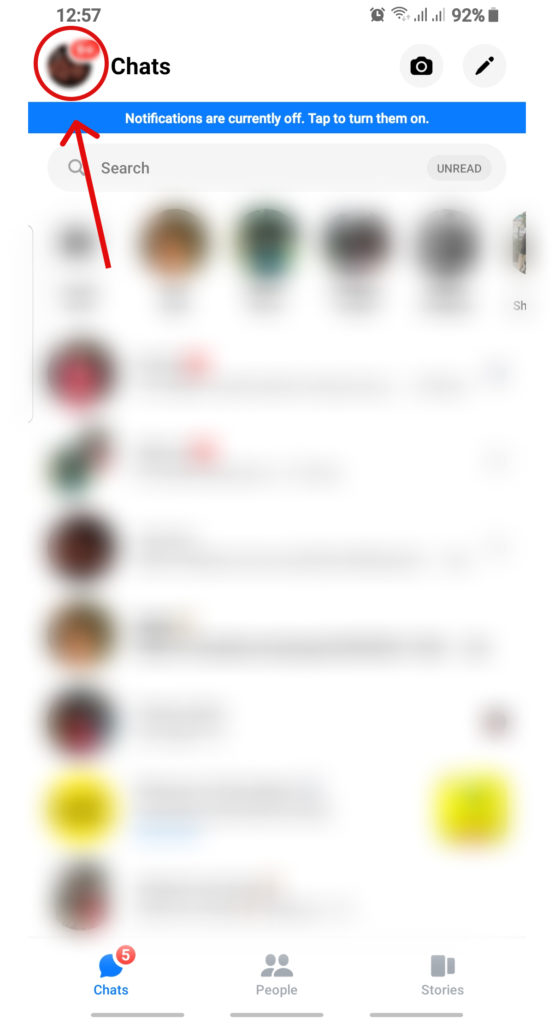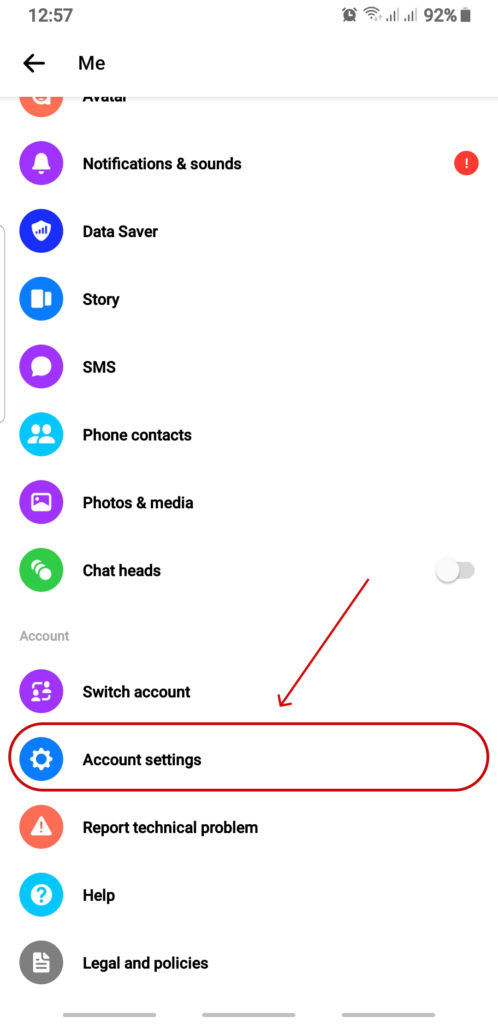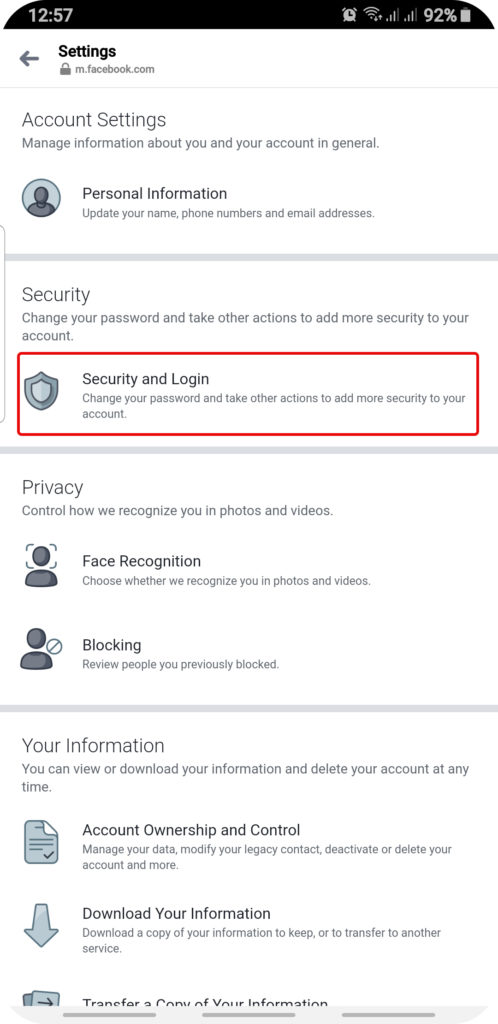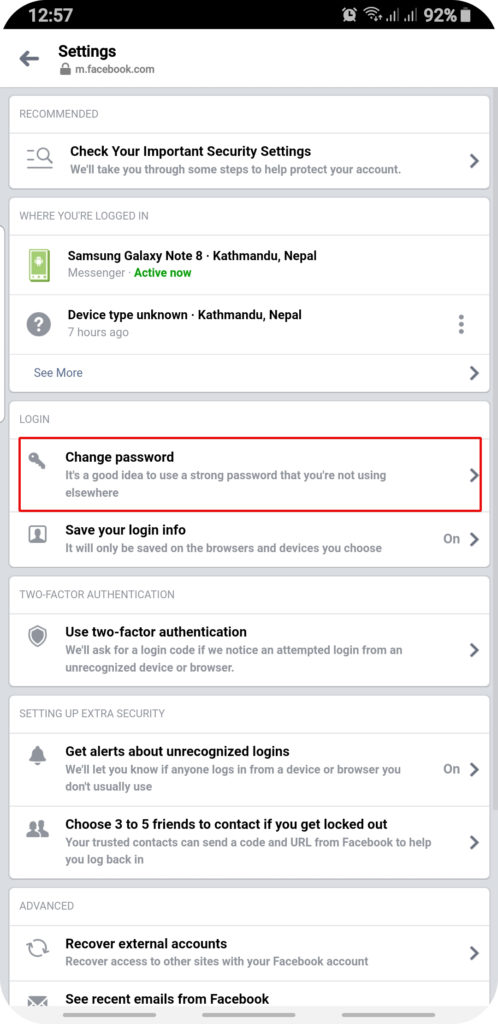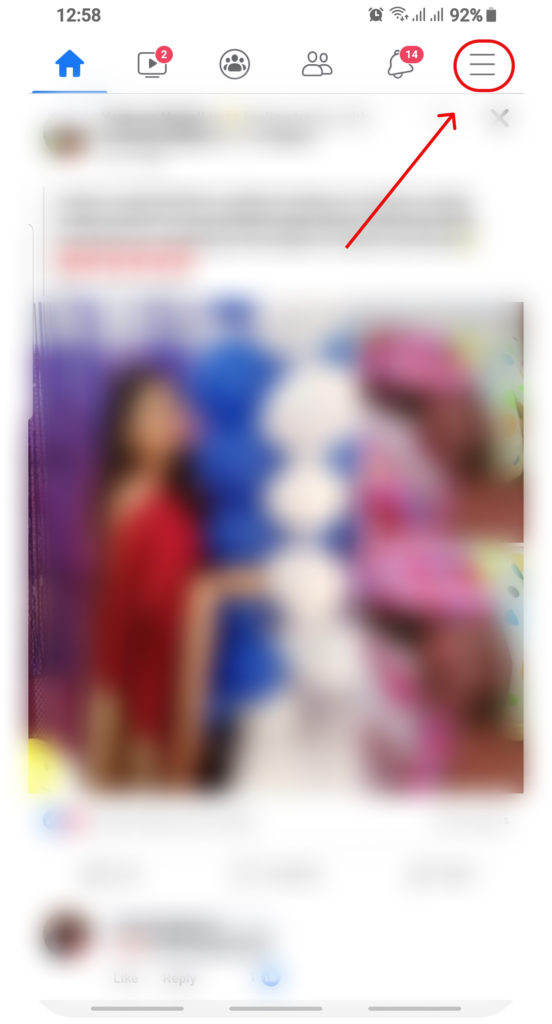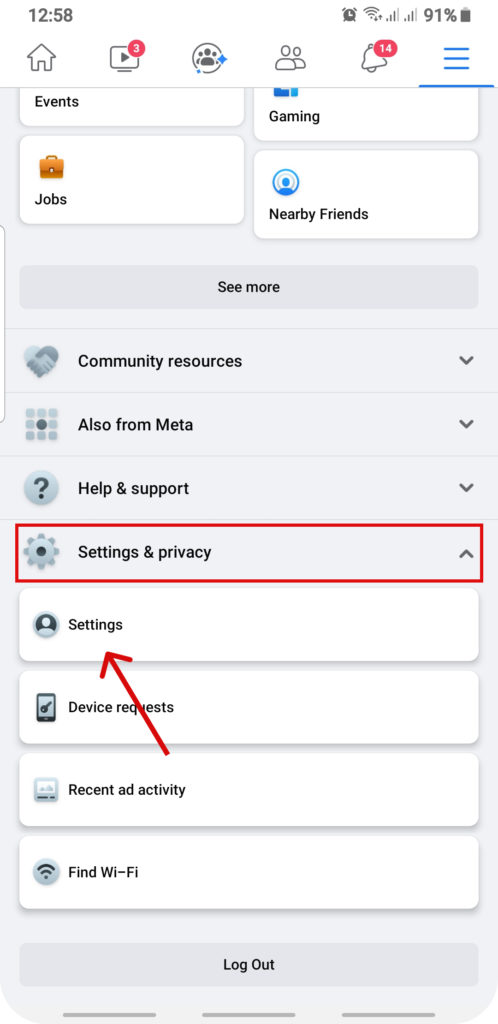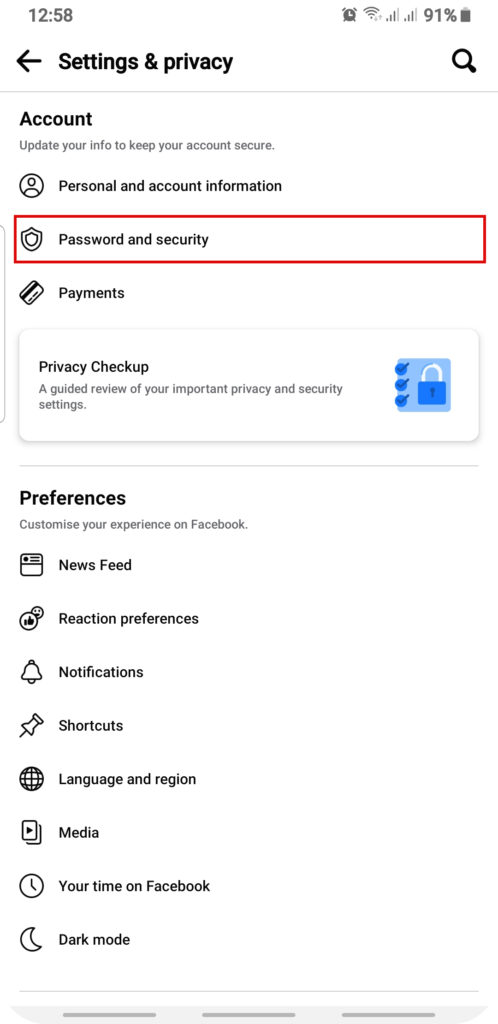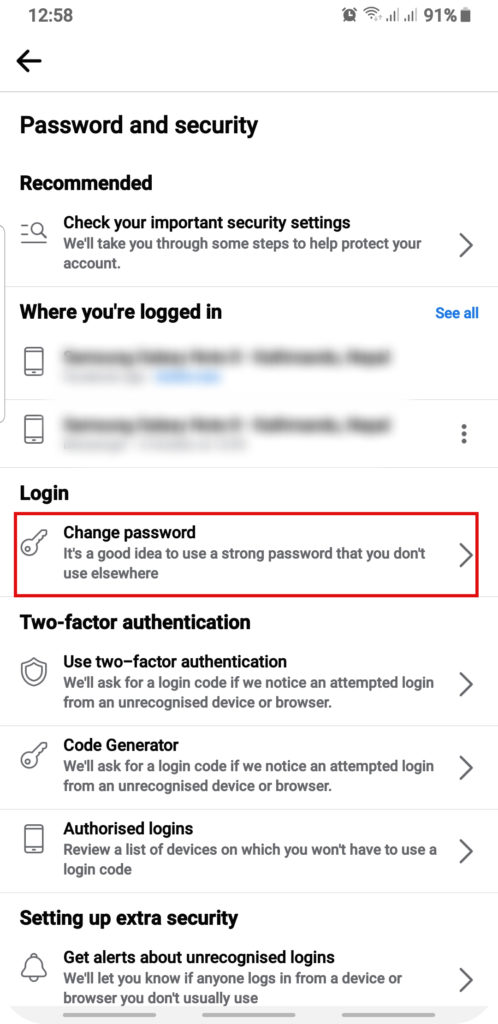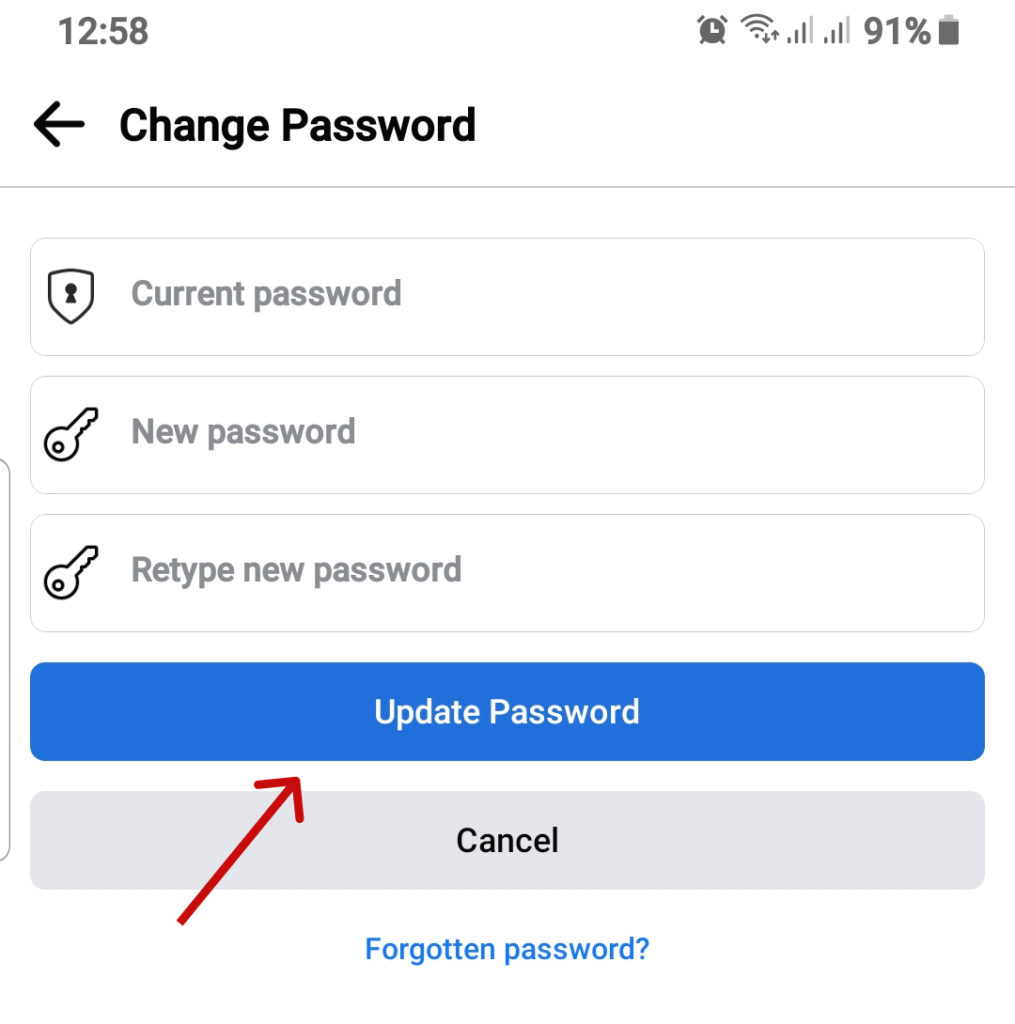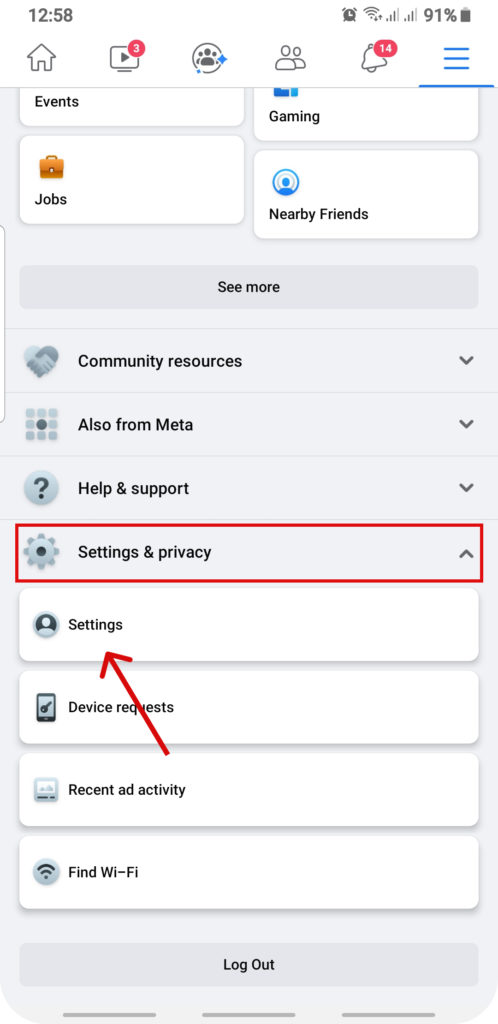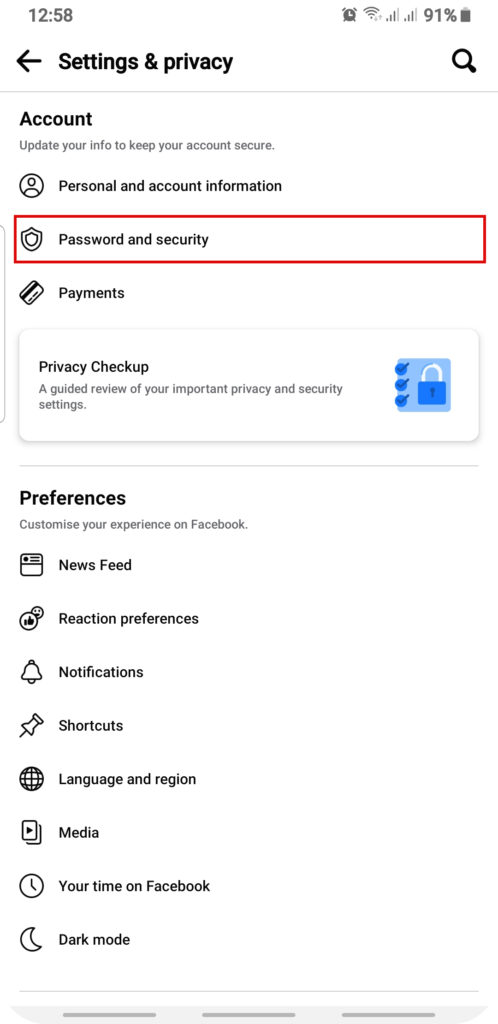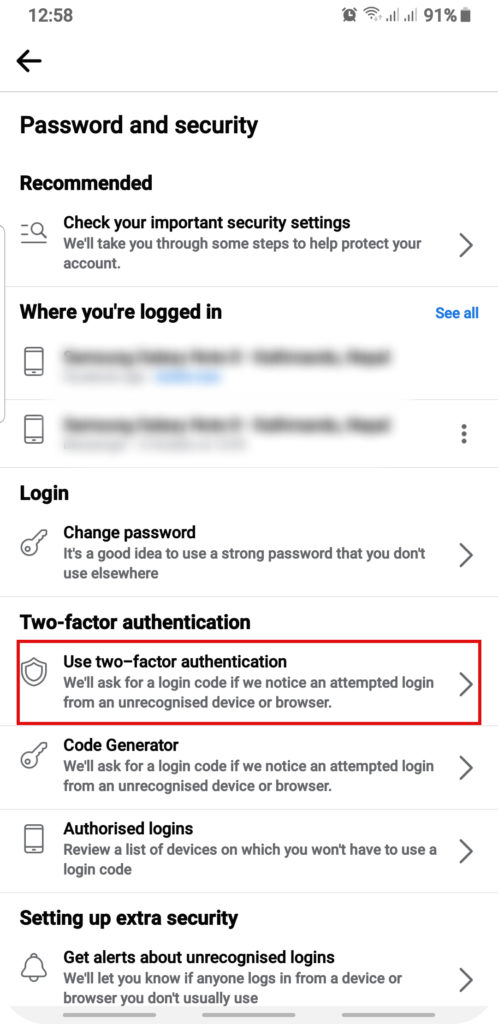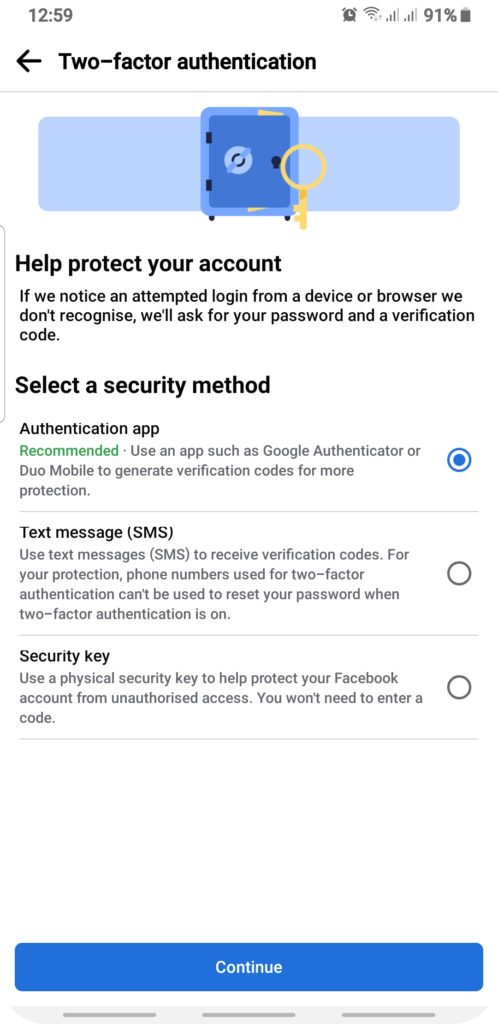Why is it Important to Change Messenger Password Regularly?
Out of all the social media applications active right now, the messenger is probably the one with the most engagement. Messenger is an easy way to interact with your friends and have either one-on-one conversations or group conversations with multiple people. In the absence of proper security measures to protect your account, someone might take advantage of it. Messenger also allows you to share pictures, videos and share files through the platform. This raises the need to maintain the confidentiality of the conversation made through messenger.
Do You Need Different Password for Facebook and Messenger?
No, You certainly do not need a different password for Facebook and messenger. Neither is it a compulsion. Since Facebook and Messenger require the same password you can also change one password through another. You won’t have to go through the hassle of having to change both passwords separately.
How to Change Password in Messenger?
Messenger provides a simple way to change your password. You either need access to your messenger or Facebook account to be able to do so. We are here to guide you through the step-by-step method of changing passwords in both messenger and Facebook.
1. On Messenger App
1. Open your Messenger app and click on your profile picture.
2. Go to “Account Settings“.
This will direct you to the Facebook account setting tab.
3. Click on “Security and Login“.
4. Under the “LOGIN” click “Change password” option.
5. Add your “Current Password“, “New Password” and “Re-type New Password”.
Select “Save Changes” option to change your password. This way you can directly change the password in messenger.
2. On Facebook App
You can also change the password for your messenger through Facebook. Use the Facebook application to change the password effectively.
1. Open your Facebook application.
2. Click the menu option.
3. Select “Settings” under “Settings and Privacy“.
4. Click on “Password and Security“.
5. Go to “Change Password“.
6. Type your “Current Password“, “New Password” and “Re-type New Password“.
Select “Update Changes” to change the password in messenger.
What are the Steps to Set up Two-way Verification on Facebook?
Changing passwords alone might not be enough when you are dealing with intensive security issues. To further mitigate the challenges that come along with a weak password, you can add “two-factor authentication” as an assurance. Two-factor authentication is as the name suggests, a way to get double way security through added resources. This article will also guide you through this. There are various ways you can integrate two-way verification in your messenger and Facebook account.
1. Go to “Settings” under “Settings and Privacy“.
2. Click on “Password and Security“.
3. Select “Use two-factor authentication“.
You will also see other options once you reach to the verification stage. But the easiest way is through “Text message (SMS)” using your mobile phone number. By doing so, you will receive a code each time you log into your account. This will assure you that no other person besides you is logging into your account. The code will be unique each time you log in making it almost impossible for people to get into your account unless they have free access to your phone as well. Click “Continue” to proceed with the verification.
Click Here to Watch Video Tutorial
Conclusion
The method to change passwords in messenger is rather straightforward. It could seem complicated to people who are new to this feature. We hope this article was helpful to show just how easy it is to change passwords and take accountability for your online safety. Also Read: How To Send Files On Messenger in 2023?
Δ